Create a Data Source View
Applies to: SQL Server 2008 RC 0.
The last task that need to be done before creating a cube is creating a Data
Source View.
Let's use the Data Source View Wizard for creating this object:
1. On the Solution Explorer, make a right click on the folder named Data Source
Views and select "New Data Source View".
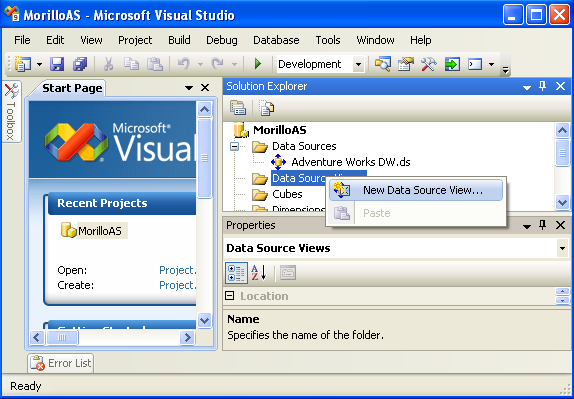
2. On the welcome screen shown below click on Next.
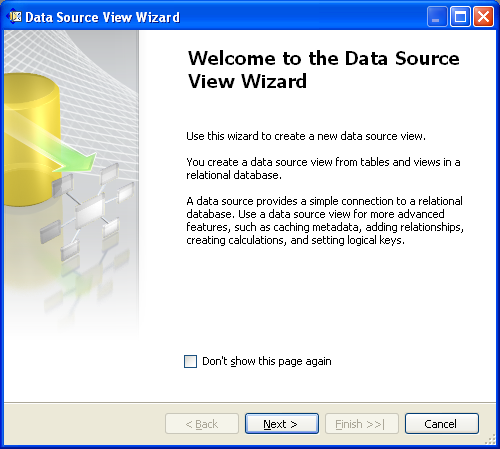
3. On the screen below, please select the Data Source we created for the
AdventureWorksDW database, and then click on the Next button.
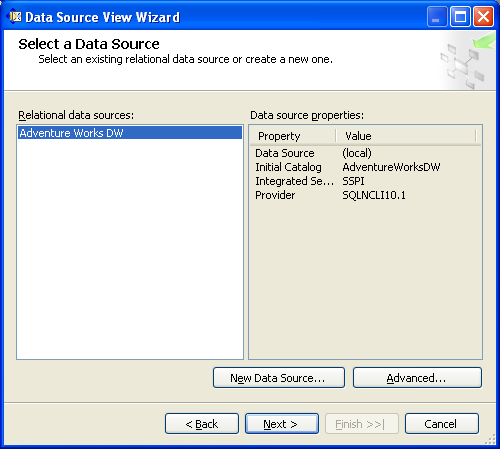
4. The image below shows the objects you need to include for the data
source view. When finished, click on Next.

6. On the Completing The Wizard page, enter the name of the Data Source View in
the Name text box, then click on Finish.
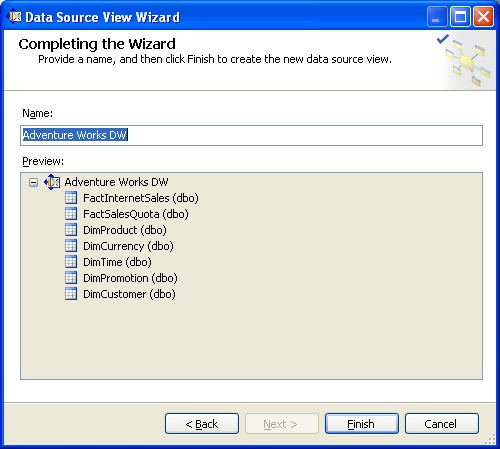
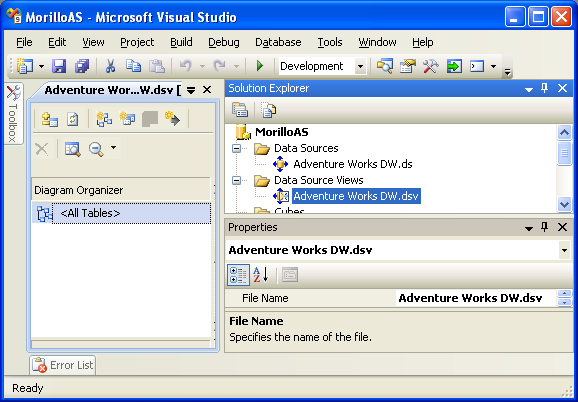
![[Company Logo Image]](images/SQLCofee.jpg)
