Expired Evaluation Edition / Product Key Change
Applies to: Microsoft SQL Server 2012.
Introduction.
What to do when the evaluation copy of SQL Server expires or you want to change
the product key to a SQL Server instance?
Sometimes we use an evaluation copy of SQL Server for projects that require to
start its implementation and for which we still do not have SQL Server licenses,
because of delays in the process of buying licenses in organizations.
Sometimes products keys already used in previous installations of SQL Server are
used to make new installations, while we wait for new product keys to arrive.
When the licenses and product keys arrive, at times so late that the evaluation
period has expired, we ask ourselves if we need to uninstall the instance and
reinstalling it, or if there is some method that allows us to keep the instance
installed with the configuration and current programming, as well as with schema
and data that the databases have.
The answer to these questions is that it is only necessary to perform an edition
upgrade of the evaluation edition instance to a licensed edition, retaining the
configuration, programming and current data of the instance. Let’s describe the
procedure to perform this upgrade, which should be done with a Windows account
that has administrative rights on the server.
Edition upgrade to a licensed edition.
Run the Microsoft SQL Server setup program and the SQL Server Installation
Center will be presented to you as shown below.
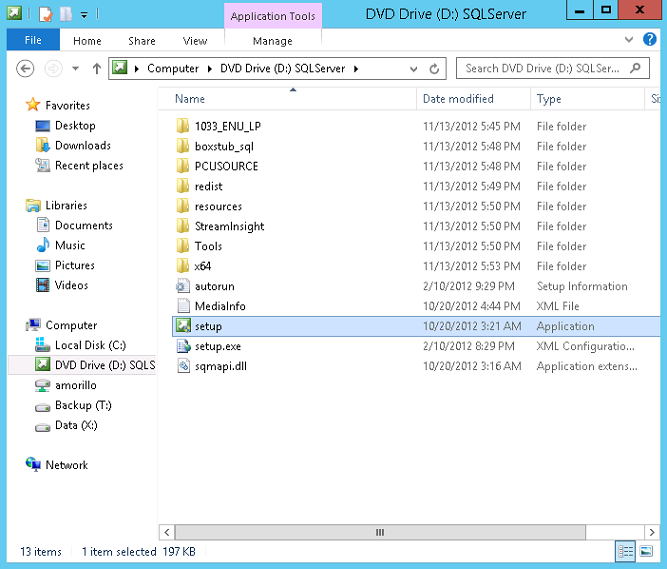
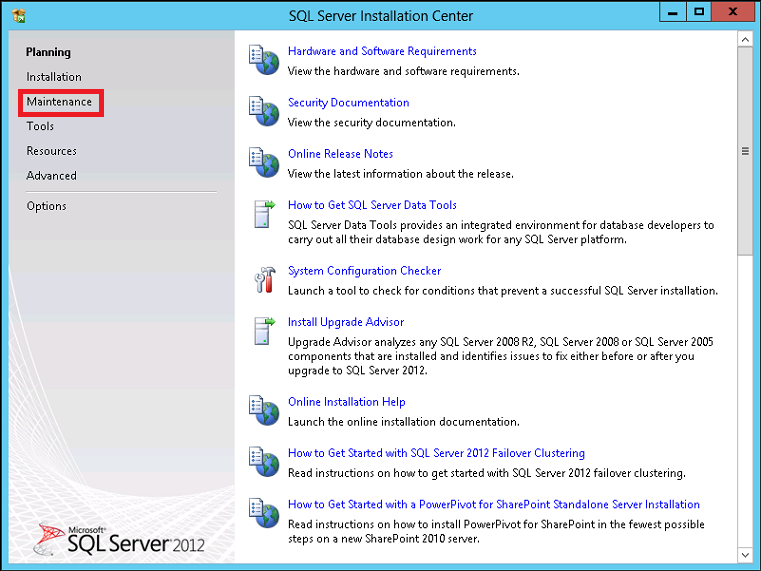
Once in the SQL Server Installation Center, click on Maintenance, and then click
select "Edition Upgrade". Take a look at a the image below.
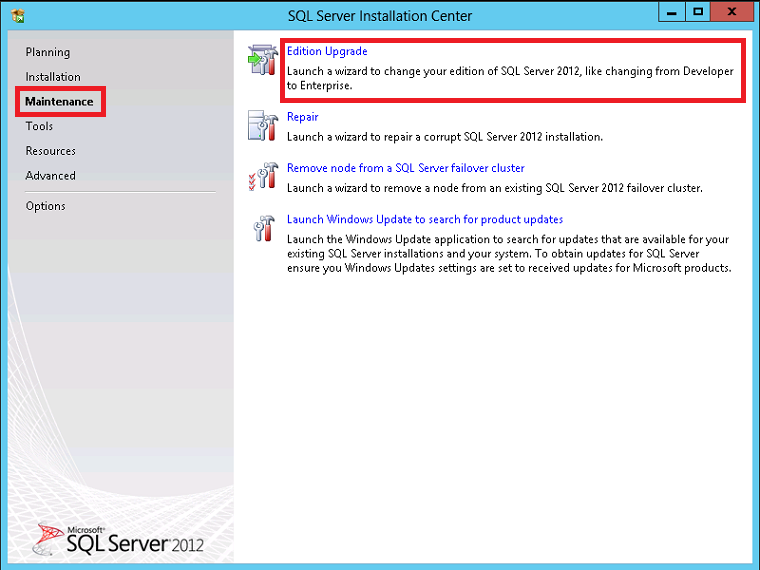
Now the System Configuration Checker will perform checks looking for conditions
that may prevent a successful installation. If no blocking issues are detected
you will be able to click on Next, as
shown below.
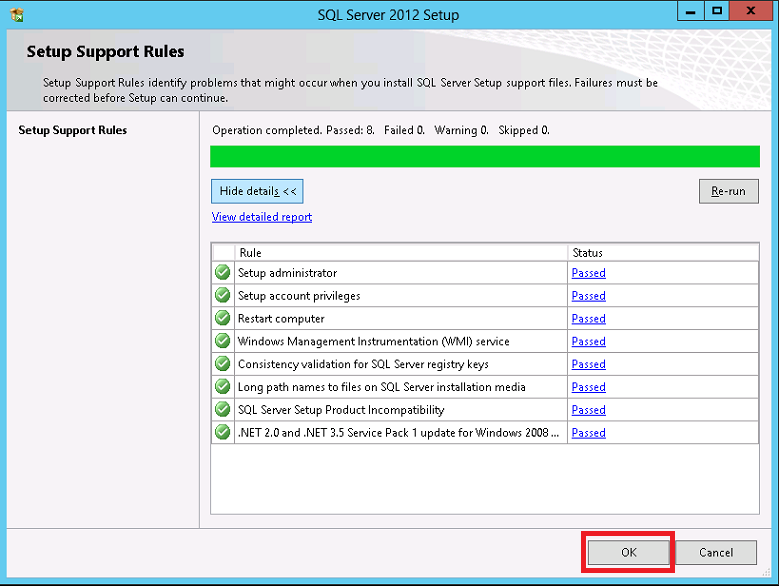
On the next page of Setup more checks will be performed.
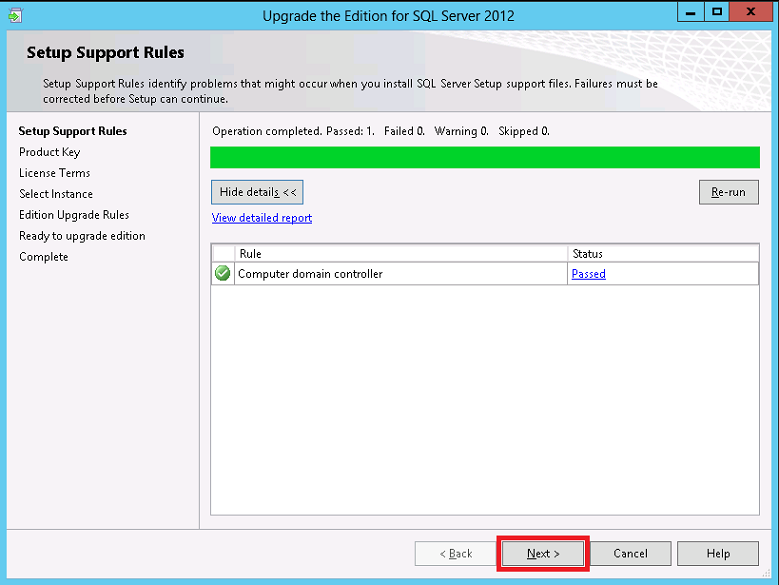
On the Product Key page, enter the product key that will be associated with this
SQL Server instance. Sometimes you will find that the product key is pre-pidded.
If you started the upgrade process aiming to change the product key for the
instance, on this page you have the opportunity to change the product key of the
existent instance.
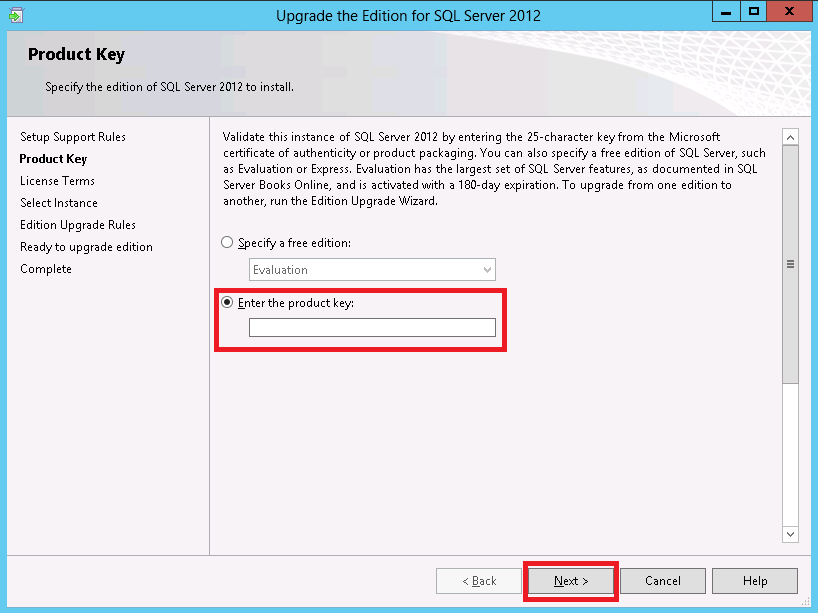
In the License Terms page, read the licensing agreement, select "I accept the
license terms", and then click Next.
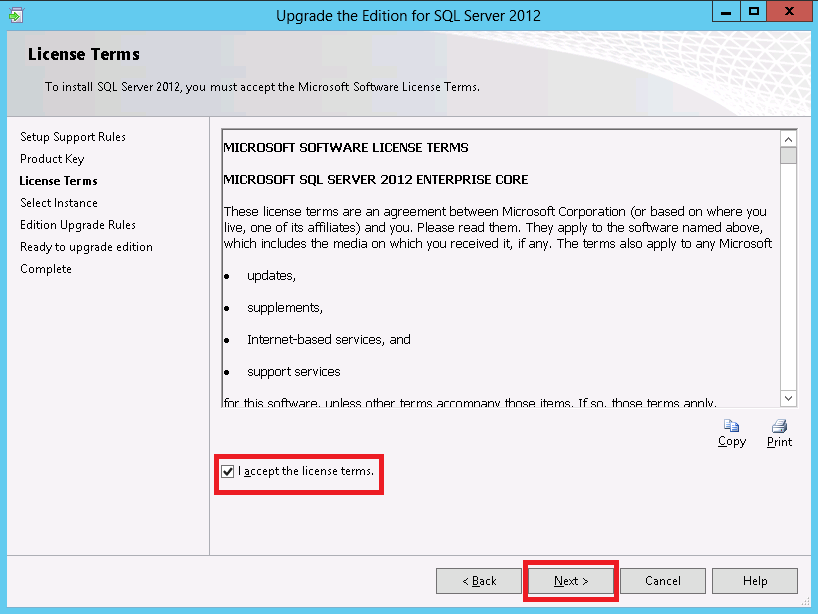
In the "Select instance" page, select the instance on which you want to apply
the update. The page is shown below.
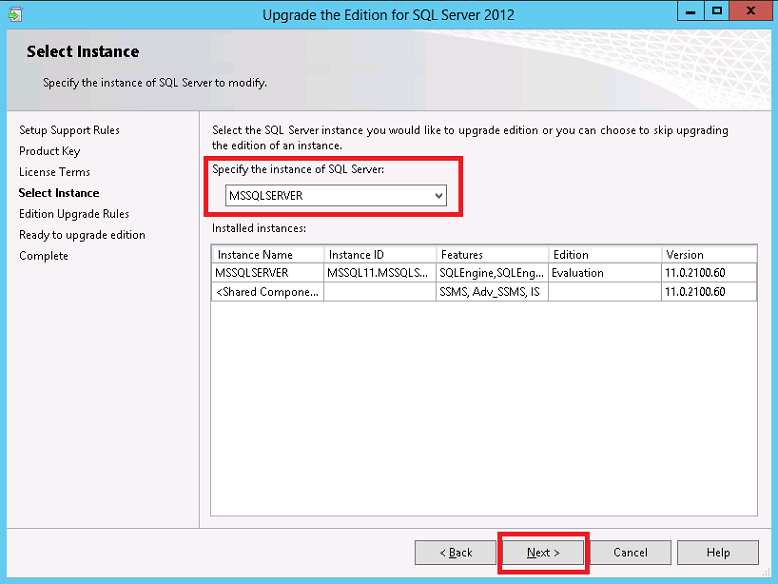
Then we are presented with a page where more checks are performed by SQL Server
setup. If the computer meets all
the requirements, you can proceed to click Next, as shown below.
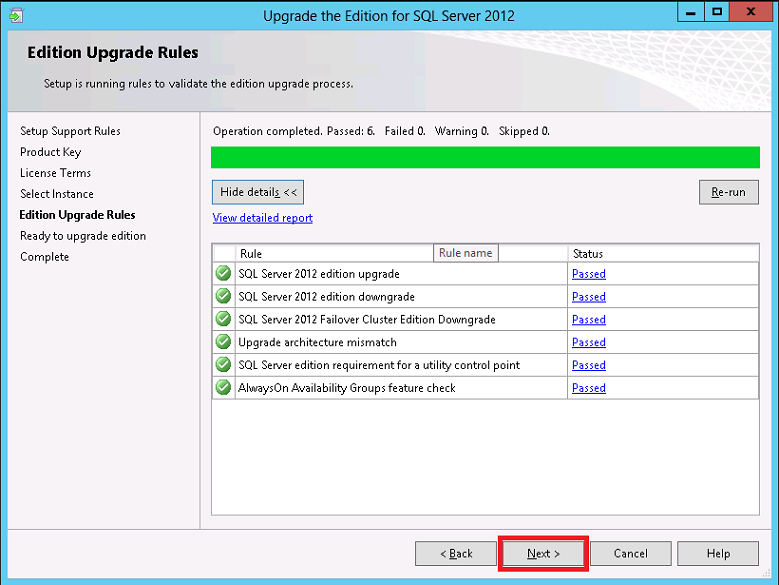
Finally, we come to the “Ready to upgrade edition" page, where we can visualize
a summary of the options chosen in the previous pages of the SQL Server Setup
program. You can click on the Upgrade button to proceed with the upgrade.
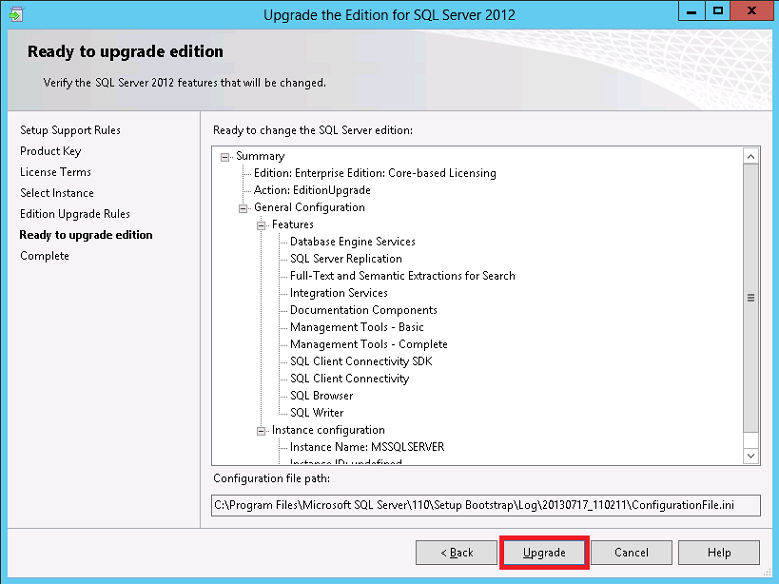
![[Company Logo Image]](images/SQLCofee.jpg)
