|
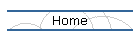
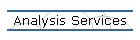
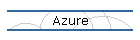
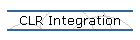
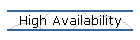
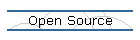
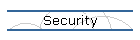
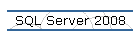
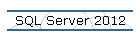
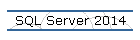
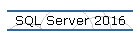
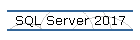
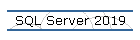
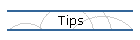
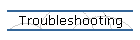
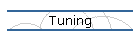
| |
How to Install Master Data Services Add-in for Excel
Applies to: SQL Server 2012 Enterprise Edition, Office 2013.
If you are unable to install Master Data Services (MDS) Add-in for Excel, please
follow the procedure outlined below:
First download the MDS Add-in from the following link since this version of the
software has SP1 applied. Download the same architecture as the Office (Excel)
you have. For the 64-bit version of Excel, download 1033\x64\MasterDataServicesExcelAddin.msi.
For the 32-bit version of Excel, download 1033\x86\MasterDataServicesExcelAddin.msi.
Microsoft SQL Server 2012 Service Pack 1 (SP1) Master Data Services Add-in For
Microsoft Excel
Second, install or enable the software requirements listed below for installing the MDS
Add-in for Office 2013:
 Visual Studio 2010 Tools for Office Runtime. Download the same architecture (x86
or x64) of your computer. You can download it
here.
Visual Studio 2010 Tools for Office Runtime. Download the same architecture (x86
or x64) of your computer. You can download it
here.
 Enable .NET Framework 3.5 using Control Panel -> Programs and Features -> Turn
on/off features.
Enable .NET Framework 3.5 using Control Panel -> Programs and Features -> Turn
on/off features.
 Microsoft Office 2007 or later.
Microsoft Office 2007 or later.
Make sure you meet the hardware requirements specified
here
on the "System Requirements" section of the URL.
Finally, run the Add-in installation program downloaded above (MasterDataServicesExcelAddin.msi)
with the "Run as Administrator" option.
References.
FIX: Canít install
Master Data Services Add-in for Excel on a computer that has Microsoft Office
2013 installed.
|
![[Company Logo Image]](images/SQLCofee.jpg)
