Alert when Azure SQL SQL Database is deleted.
Date created: July 8, 2018.
If examining the activity log of your Azure SQL logical server you found an
Azure SQL Database has been deleted or you found an activity log event you want
to get notified in the future you can follow the steps outlined in this article
to create an alert on Azure portal.
Use Azure portal to identify the activity log event you would like to get
notified in the future. On the image below I chose "Last month" on the timespan
parameter to perform a search on the activity log. After executing the search,
you can make a click on the type of event you would like to be inotified when they occur,
then make a click on "Add activity log alert" to start creating the alert.
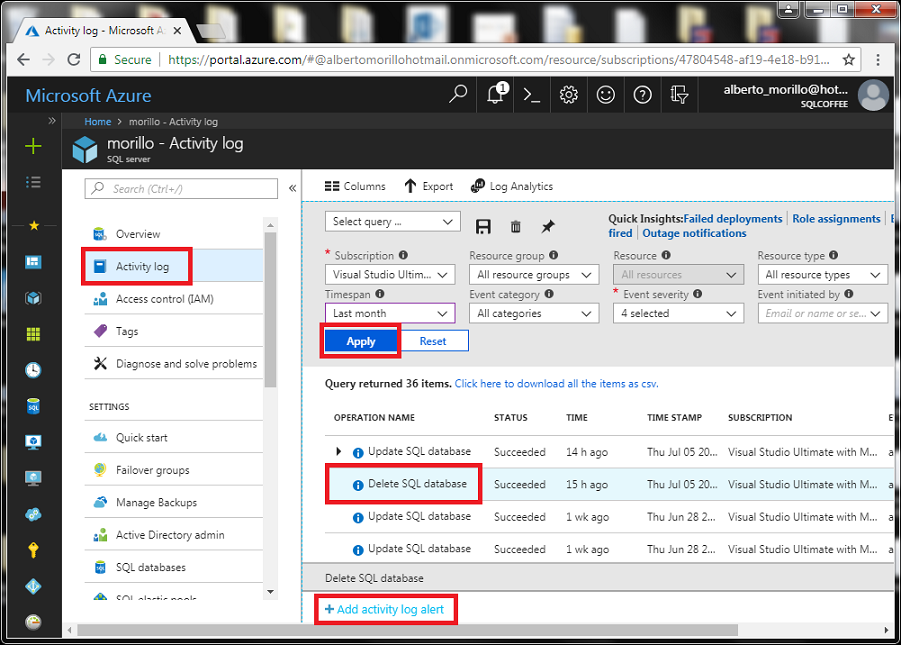
Let's collapse the "Define alert condition" section on below screen.
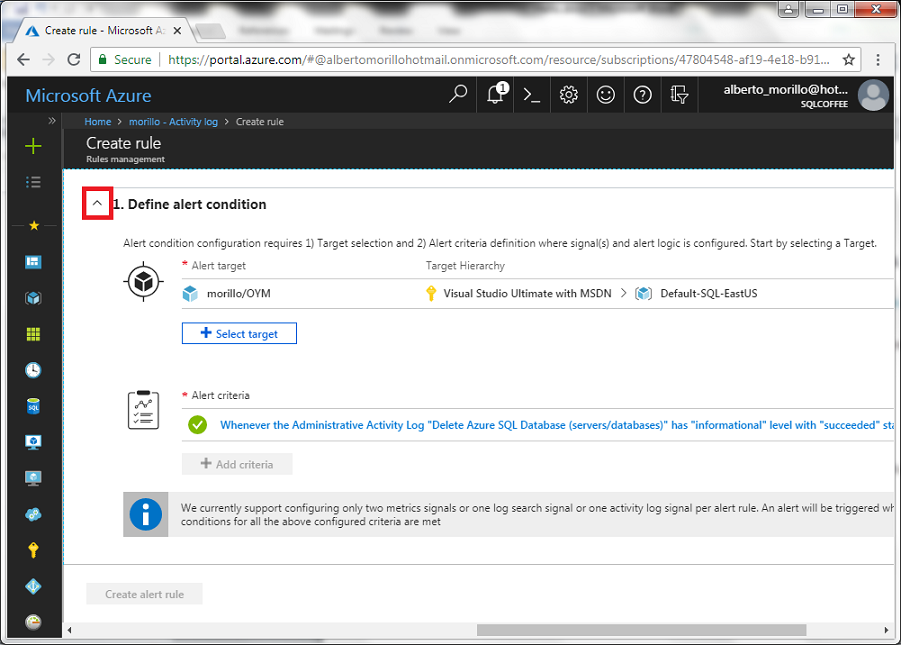
Provide the alert name and its description on the "Define alert details"
section.
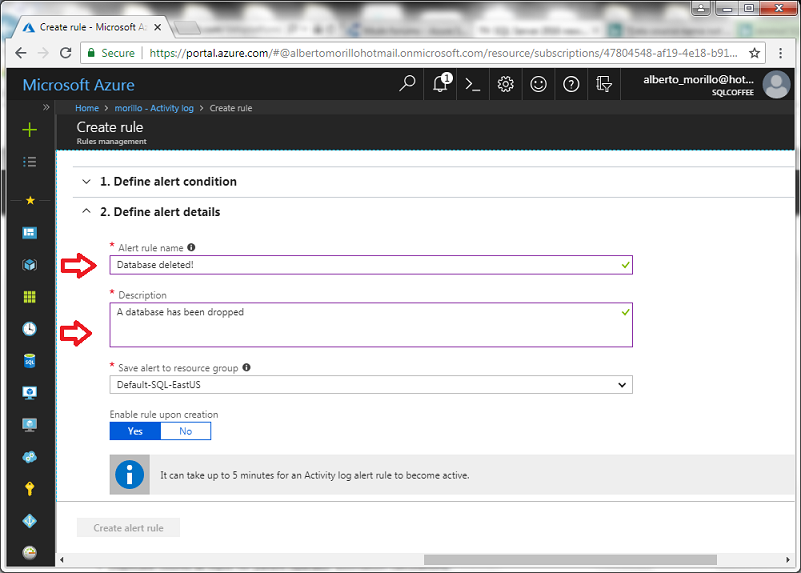
Next, let's collapse the "Define alert details" section.
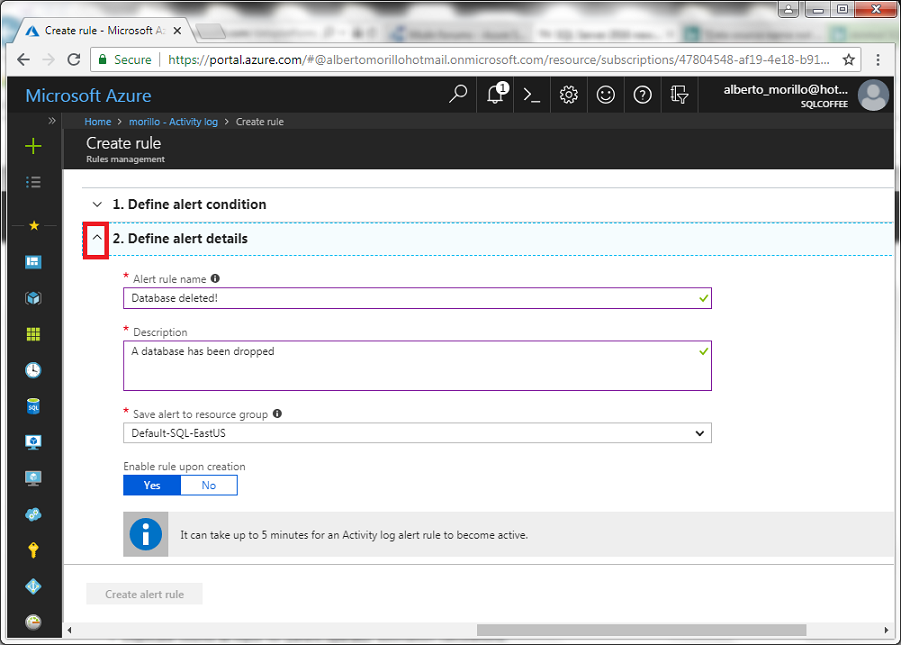
On the "Define action group", let's make a click on the "New action group" to
create an action group, if you don't have one created already.
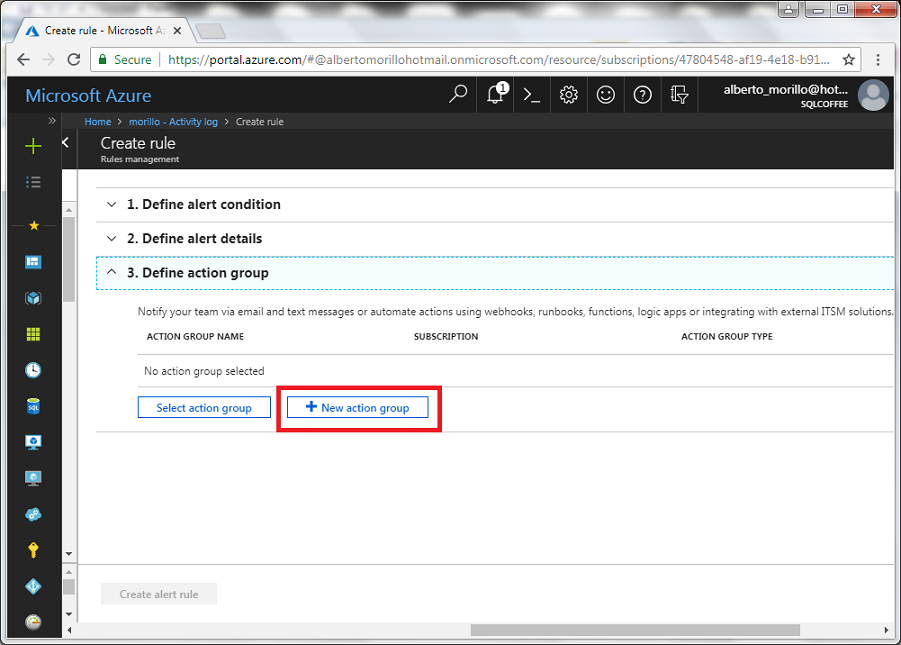
On the following screen, we need to provide "Action name" and select
the "Action
type". See below all possible options for action type.
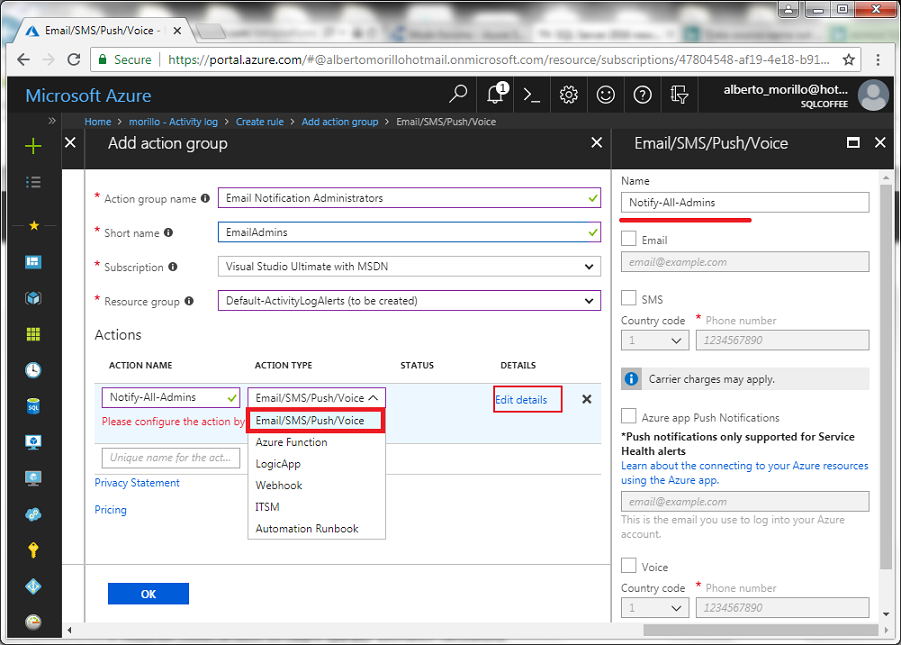
Since we chose email notification, we now need to provide the email address
receiving alert notifications and click OK under the "Country code" field.
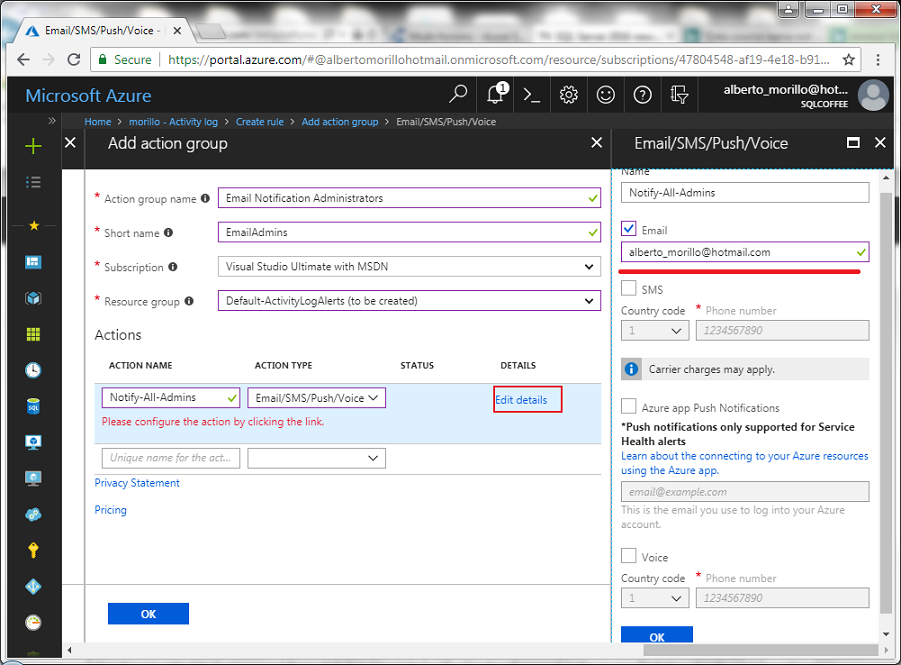
One more click on the OK button located on the "Add action group" page is
required.
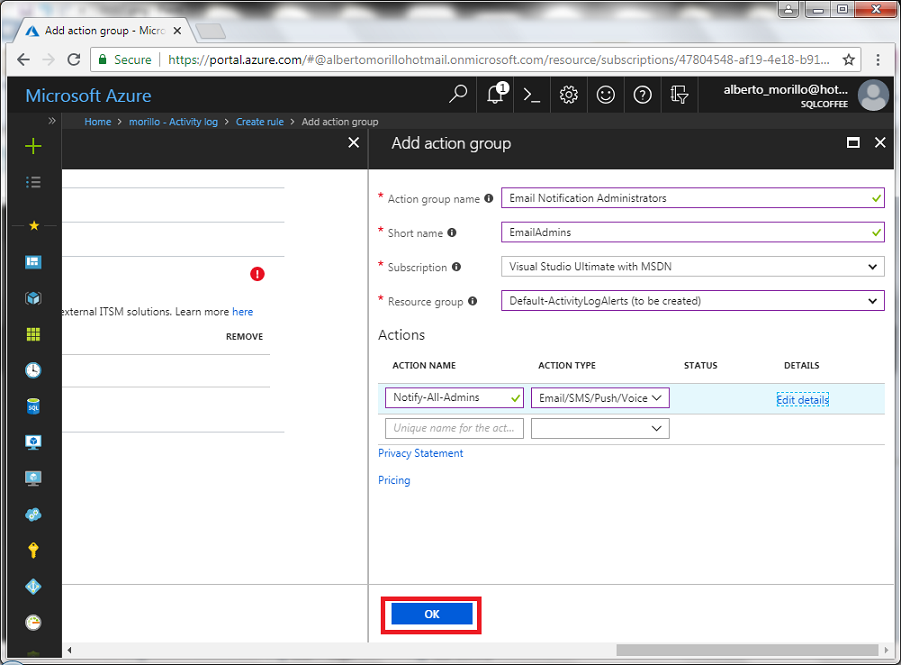
On below screen, let's make a click on the "Add" button to finish adding the
action group.
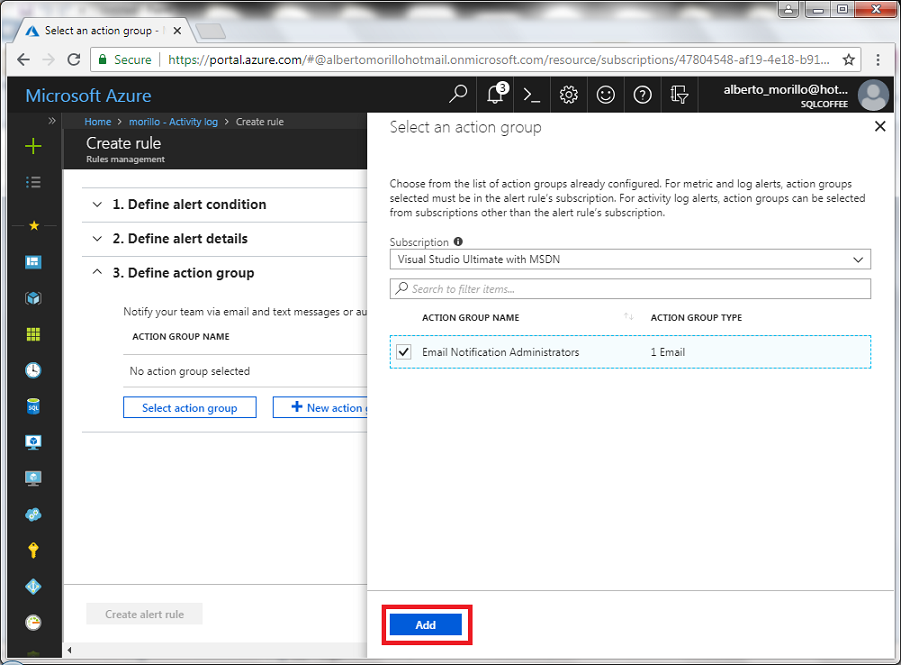
Returning back to the "Create rule" page, click on the "Create alert rule"
button to
allow Azure create the rule for us.
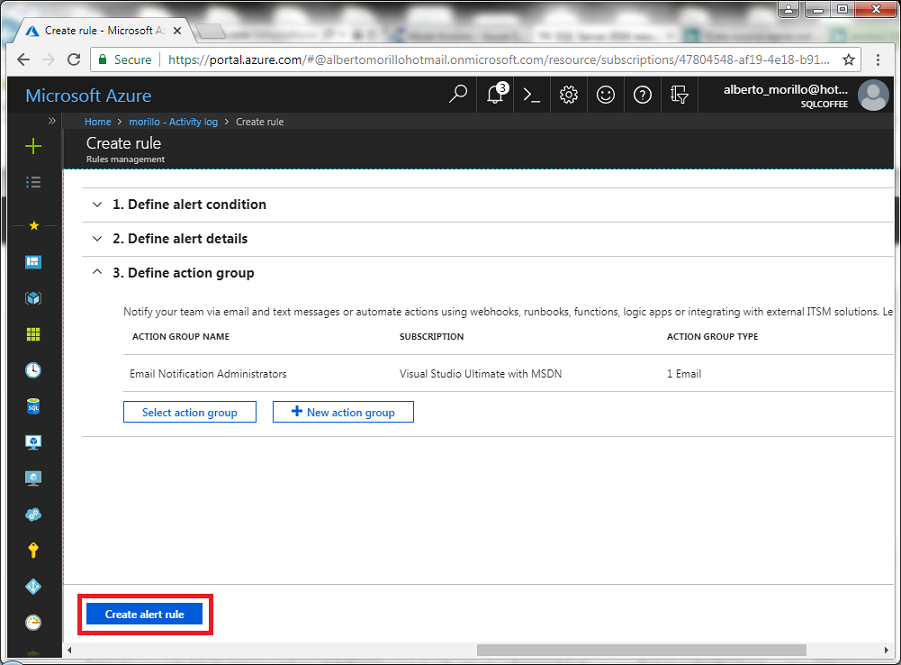
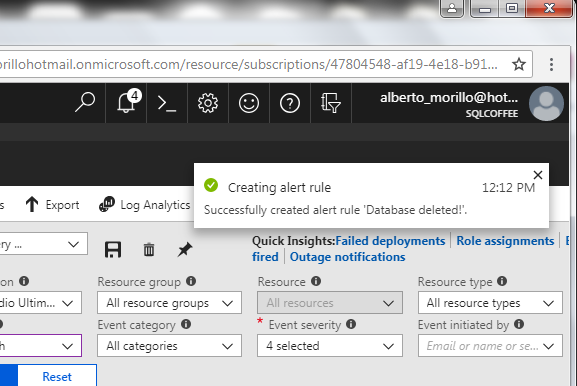
I proceeded to restore the database that was reported on the Activity Log and,
once restored, I proceeded to delete the database again using Azure portal and
this time I received below email notification.
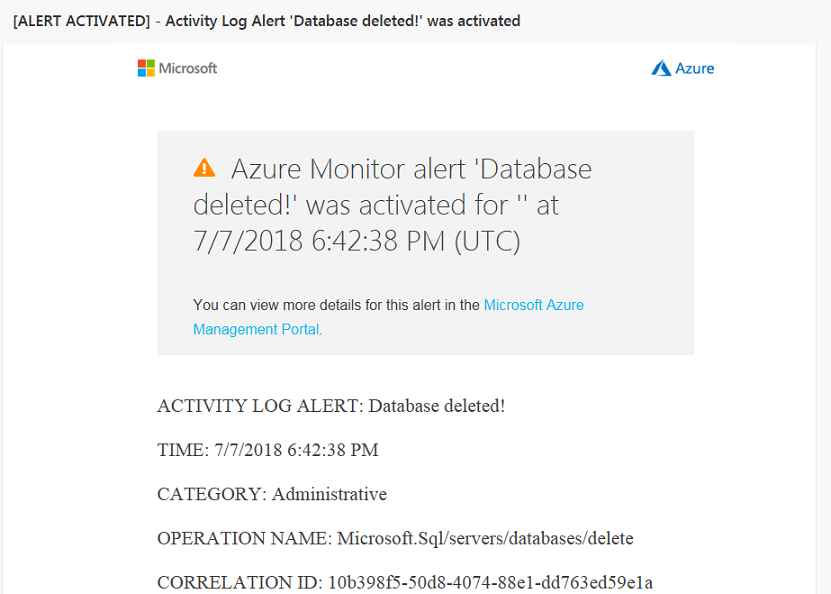
![[Company Logo Image]](images/SQLCofee.jpg)
