Report Designer Preview
Applies to: SQL Server 2008 Community Technology Preview November 2007.
SQL Server 2008 Reporting Services CTP contains and updated preview of the
Report Designer, which is a report authoring tool that is part of Microsoft
Visual Studio. This updated preview named Report Designer Preview is a
stand-alone client to author reports with new features such as the Tablix data
region and the expanded Chart data region.
You can find Report Designer Preview at Start Menu > All Programs > Microsoft
SQL Server 2008 > Reporting Services.
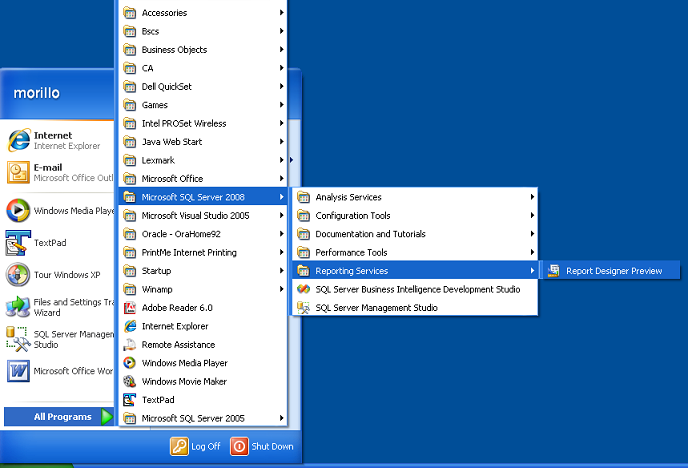
Once the program has opened, click on "Click here to create a data source and
data set for your report" to create a data source needed to connect to the
AdventureWorks database.
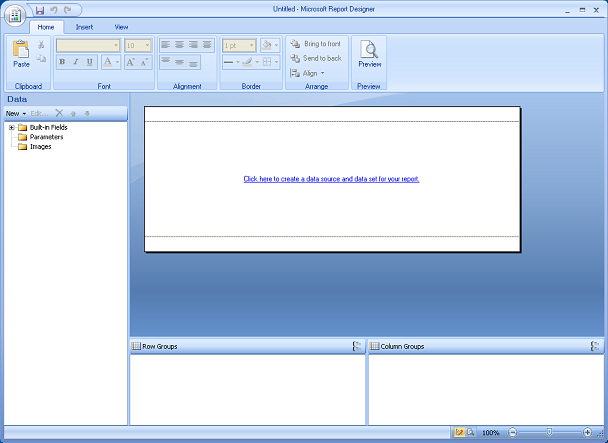
Then the following dialog will appear
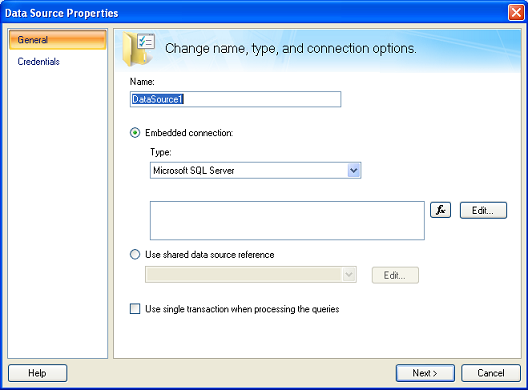
On the Data Source Properties dialog, click on Edit, select the server where the
AdventureWorks database is located, then specify the authentication method and
the database name as shown in the image below, and click on OK.
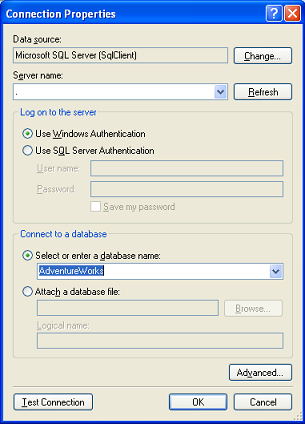
Back on the Data Source Properties dialog, click Next.
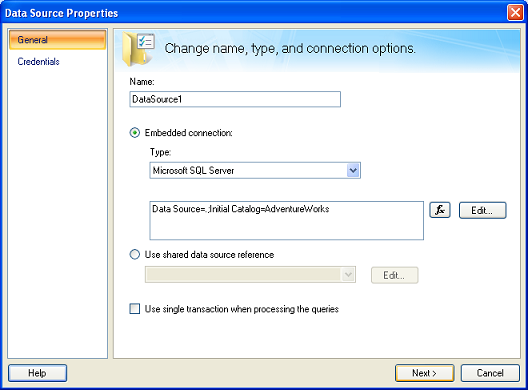
On the Query Editor, create the query that returns the data set you wish to
report on, and then click Finish.
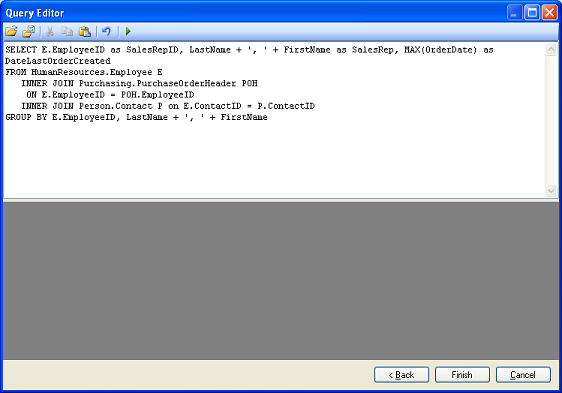
Once back on the report designer, do the following:
1) Drag and drop a table object
2) Drag and drop the fields of the data source into the table.
3) Specify the column names
4) Using a text box specify the title of the report
5) Drag and drop some built-in fields
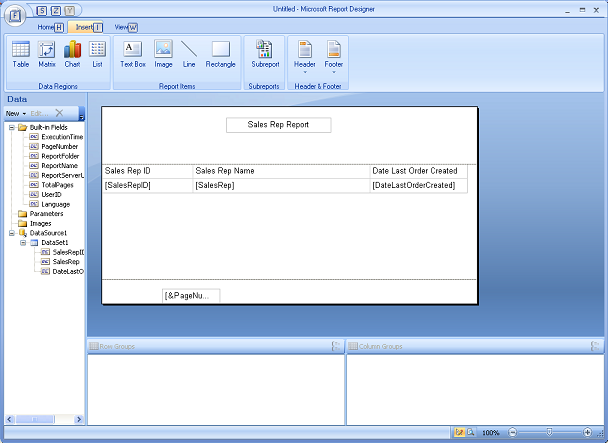
Now, using the View Menu, let's do a quick preview of our report.
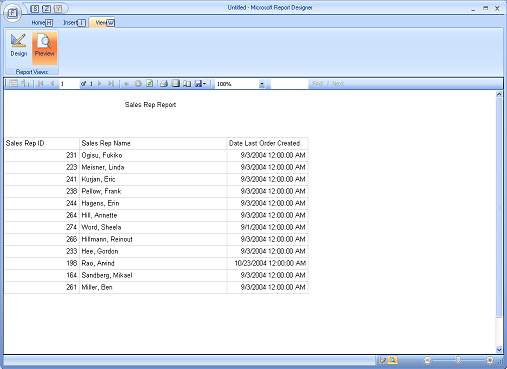
Finally, if you wish to save this report, click the Save icon (disk) on the
toolbar.
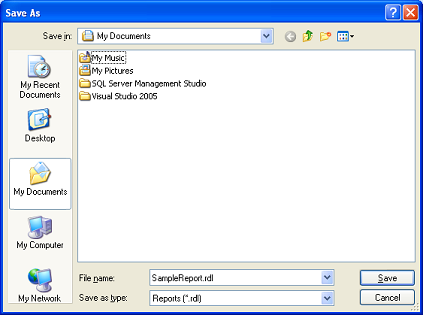
![[Company Logo Image]](images/SQLCofee.jpg)
