How to use Product Updates in SQL Server 2012
Applies to: SQL Server 2012.
Product Updates is a new feature in SQL Server 2012 that allows to integrate the original
SQL Server 2012 media with a cumulative update, a service pack, or both at the
same time.
By default, Product Updates will use Windows Update Services on computers to
obtain applicable updates. However, it can also obtain updates from a WSUS server, a
file share or a folder.
The following steps will show how to run SQL Server setup from the Command
Prompt so we can integrate the original SQL Server 2012 media with the contents
of Service Pack 1 that
are located on a local folder.
First, we placed the SQL Server 2012 DVD on the DVD drive.
Second, we downloaded Service Pack 1 for SQL Server 2012, and extracted the
contents of the .EXE file into a local folder named SP1SQL2012 using the /X switch. The following
images provide the details.
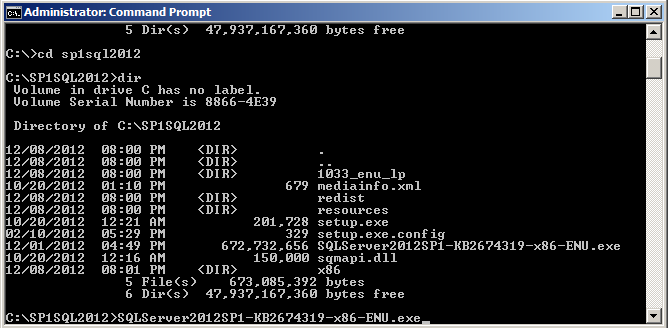
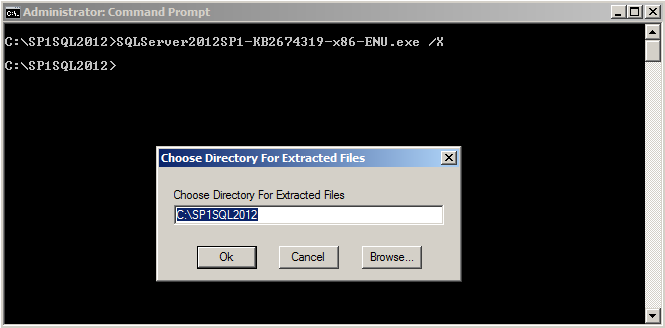
Now that we have extracted the content of SP1 on the SP1SQL2012 folder, let's
run SQL Server 2012 setup from the command prompt and from the D: (DVD drive)
where the SQL Server 2012 media is located.
setup.exe /ACTION=Install /UpdateEnabled=True /UpdateSource="C:\SP1SQL2012"
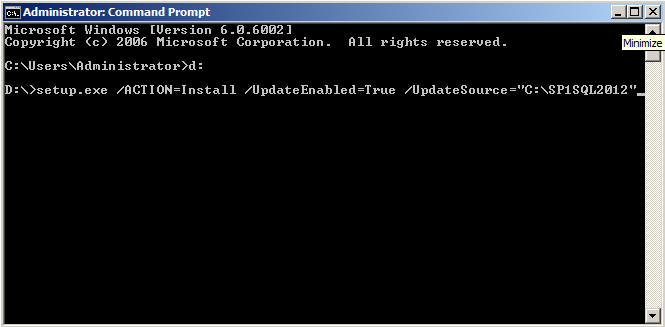
As you can see in the image above, we are running setup with the /UpdateEnabled
switch and the /UpdateSource switch. With the /UpdateSource we are providing the
location of the SP1 update to SQL Server setup program.
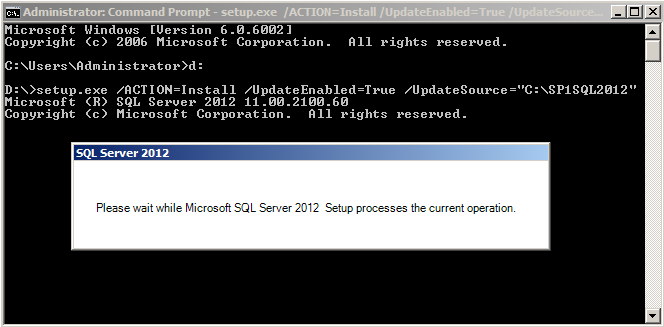
On the following images, you will see how SQL Server 2012 setup reflects that is
using the Product Updates feature.
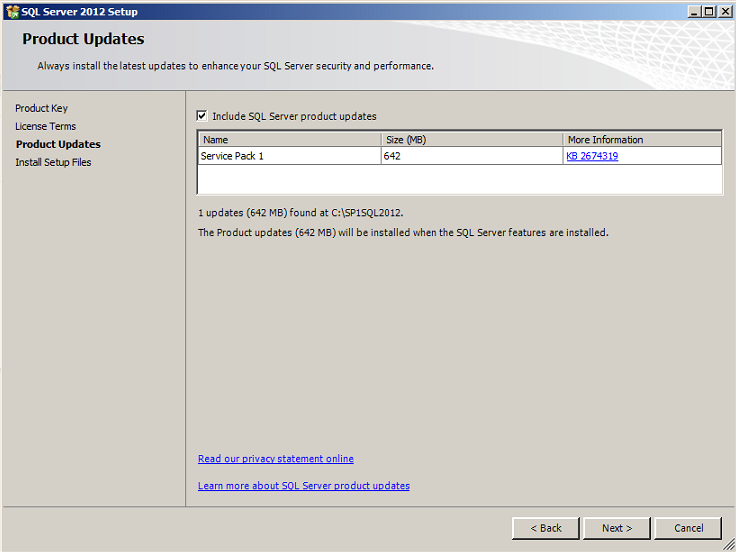
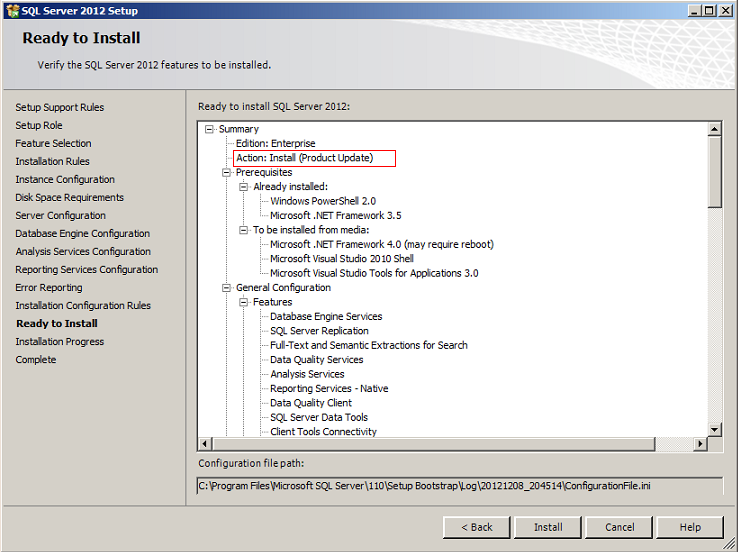
![[Company Logo Image]](images/SQLCofee.jpg)
