Microsoft SQL Server 2014 CTP1 Requirements.
Applies to: Microsoft SQL Server 2014 CTP1.
Note. SQL Server 2014 has been released (April 1,
2014), to know how to install it please click
here.
Microsoft SQL Server 2014 CTP1 is intended for 64-bit computers. If you try to
install it on a 32-bit computer you may get an error message like "This SQL
Server setup media is not supported on a X86 system".

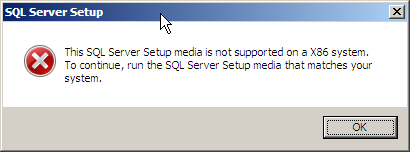
Minimun operating systems requirements for SQL Server 2014 are the following:
Windows Vista SP2, Windows Server 2008 SP2, Windows 7 SP1, Windows Server 2008
R2 SP1, Windows 8 RTM, Windows Server 2012. Failing to meet the operating
systems requirement may result in the following message: "The operating system
on this computer does not meet the minimum requirements for SQL Server 2014
CTP1".

SQL Server 2014 should not be installed side-by-side with previous versions of
SQL Server, and should not be installed on a production environment. In fact,
you cannot use SQL Server 2014 Management Studio to manage instances installed
with previous versions of SQL Server, and one of SQL Server setup rules is
related with this topic as shown in the image below.
Rule "Previous SQL product installation".
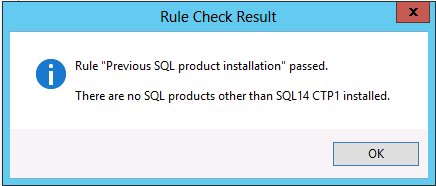
This CTP1 still requires .NET Framework 3.5 as requested by the following SQL
Server setup rule:
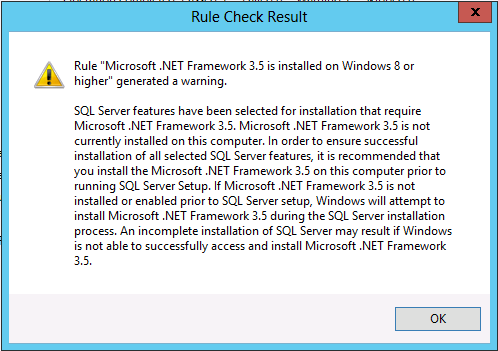
Additionally, update KB958488 is required if the computer where you are
installing SQL Server 2014 has Windows 7 or Windows Server 2008 R2. Failing to
have that update may cause the following setup rule to fail:
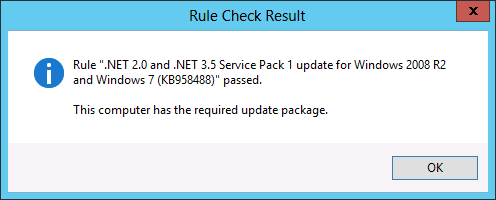
Another requirement is about the Windows account running SQL Server setup,
which must have user rights to backup files and directories (SeBackupPrivilege),
debug programs (SeDebugPrivilege), and manage auditing and security log (SeSecurityPrivilege).
Failing to have those user rights may cause the following setup rule to fail:
Rule "Setup account privileges".
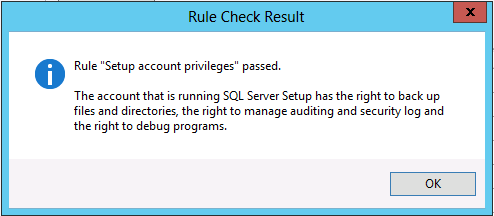
To add the user rights required on the Windows account that will run SQL Server
setup, you can run the Local Security Policy editor (secpol.msc) and follow the
procedure explained here.
![[Company Logo Image]](images/SQLCofee.jpg)
