Breaking Changes to LocalDB.
Applies to: Microsoft SQL Server 2014.
SQL Server 2014 LocalDB can be downloaded from
here.
To install SQL Server 2014, you just need to follow these steps:
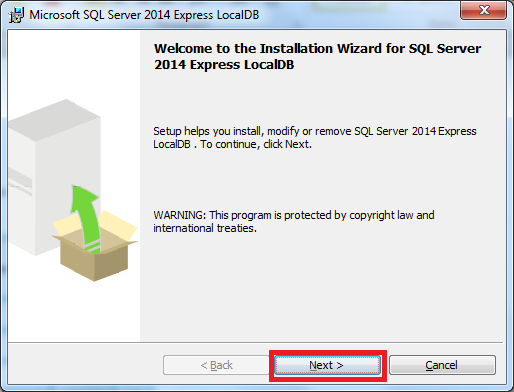
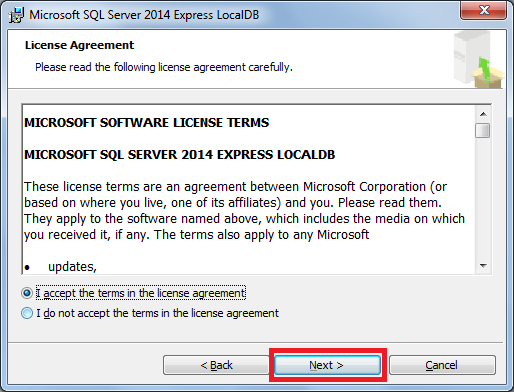
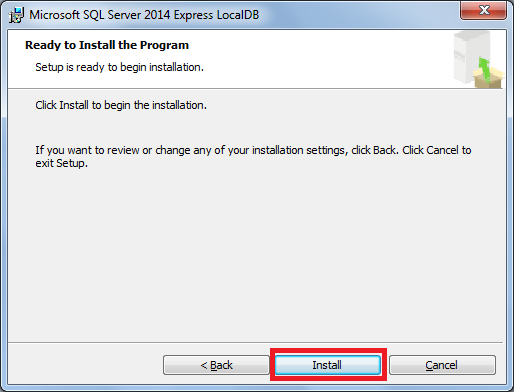
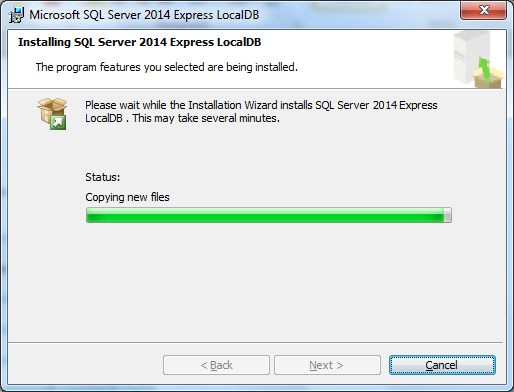
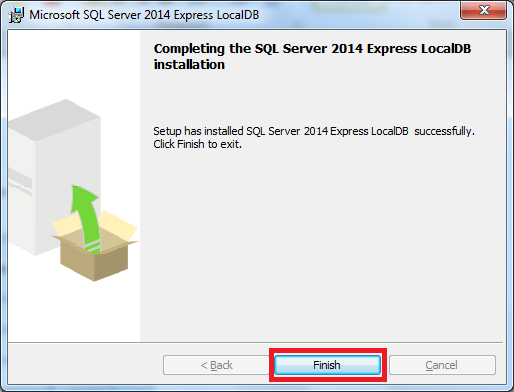
Now that we have installed LocalDB, let's try to connect to the automatic
instance created. On SQL Server 2012, we used "(localdb)\v11.0" as instance
name, so we can assume that now we should use "(localdb)\v12.0" as server name
to connect, but doing that we received the following error:
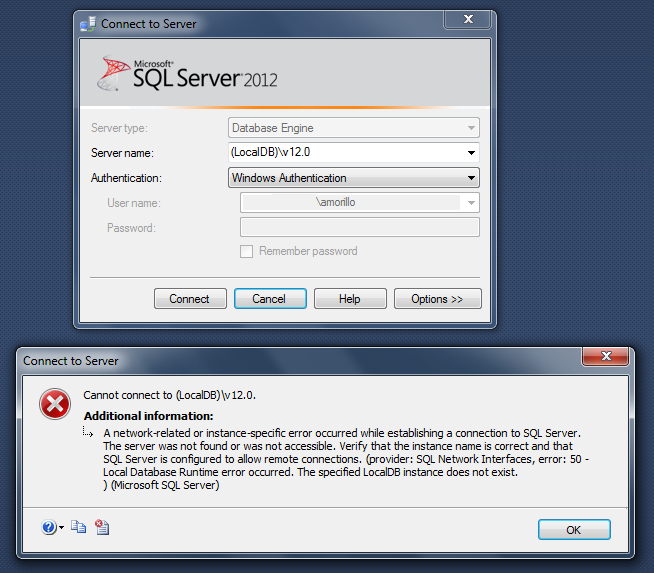
Cannot connect lo (LocalDB)\v12.0.
Additional information:
A network-related or instance-specific error occurred while establishing a
connection to SQL Server.
The server was not found or was not accessible. Verify that the instance name is
correct and that
SQL Server is configured to allow remote connections. (provider: SQL Network
Interfaces, error: 50 -
Local Database Runtime error occurred. The specified LocalDB instance does not
exist.
) (Microsoft SQL Server)
On SQL Server 2014, The SQL Server team created "mssqllocaldb" as the default
name for the automatic LocalDB instance. The name of the automatic LocalDB
instance is no longer related to SQL Server version number (v11.0 = SQL Server
2012, v12.0 = SQL Server 2014). Thus, we should use "(localdb)\mssqllocaldb" as
server name to connect to LocalDB automatic instance on SQL Server 2014, as
shown below.
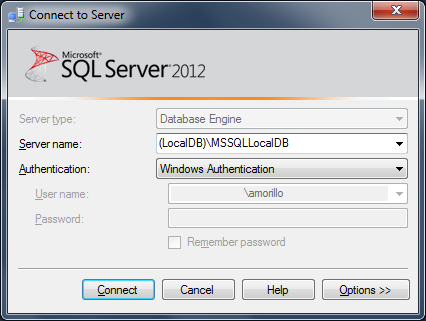
As you may have noticed, we used SQL Server 2012 Management Studio to connect to
the SQL Server 2014 LocalDB instance.
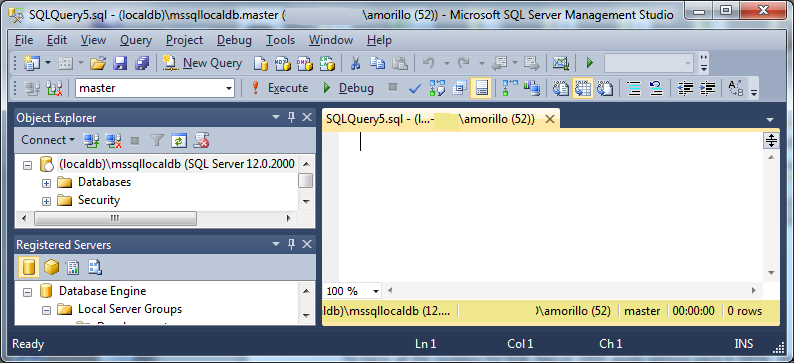
To learn more about LocalDB, please click
here.
![[Company Logo Image]](images/SQLCofee.jpg)
