Step-by-Step procedure.
Open the Windows PowerShell, and let's pull the latest SQL Server 2019
container image from Microsoft Container Registry.
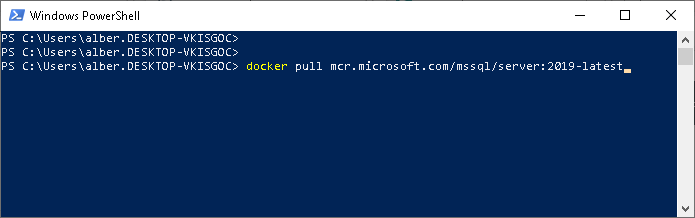
The previous command pulls the SQL Server 2019 container image based on Ubuntu.
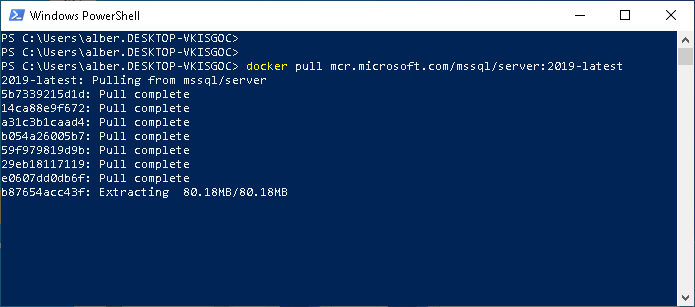
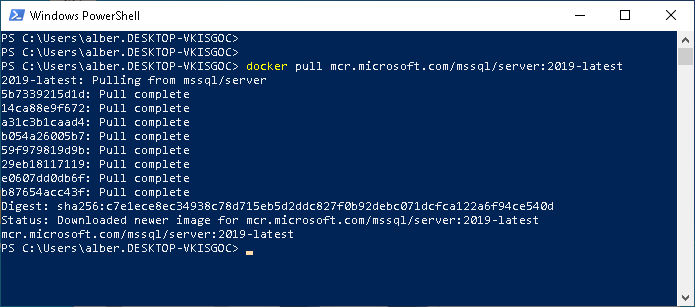
To run the container image with Docker, you can use the following command on an
elevated PowerShell command prompt.
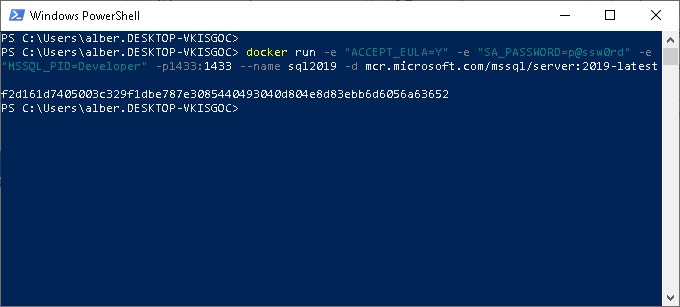
To view your Docker containers, use the "docker ps" command.
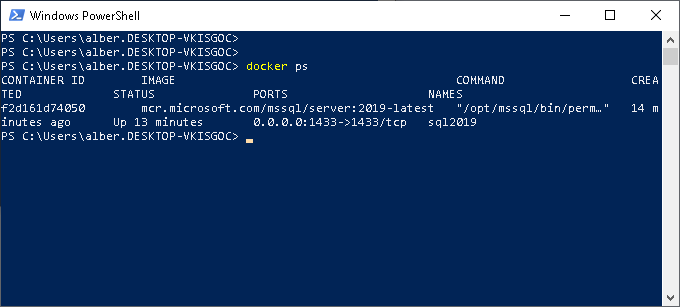
Getting connected to SQL Server 2019.
If you installed Microsoft Command Line Utilities 14.0 for SQL Server, then you
can use the sqlcmd (a SQL Server command-line), inside the container to connect
to SQL Server.
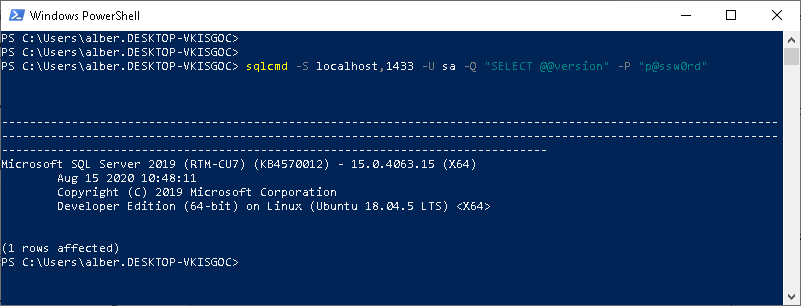
With the above command we can see the build of SQL Server 2019 that was
installed.
Remove the container.
If you want to later remove the SQL Server container, just run the following
commands:
First, stop the container.
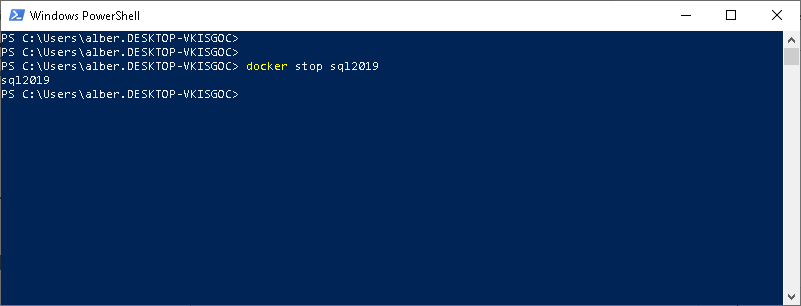
Finally, remove the definition of the conatiner.

![[Company Logo Image]](images/SQLCofee.jpg)
