How to Disable SSL on SQL Server 2005 Reporting Services
Applies to: Microsoft SQL Server 2005
Please follow the steps below to disable SSL (Secure Sockets Layer) on SQL
Server 2005 Reporting Services:
1. Open the rsreportserver.config file \Program Files\Microsoft SQL
Server\MSSQL.2\Reporting Services\ReportServer with notepad.
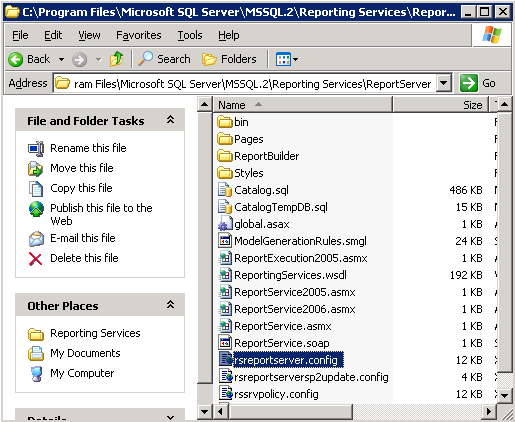
2. Locate the SecureConnectionLevel property and set its value to "0".
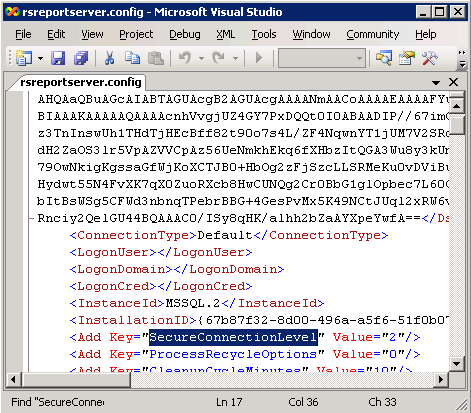
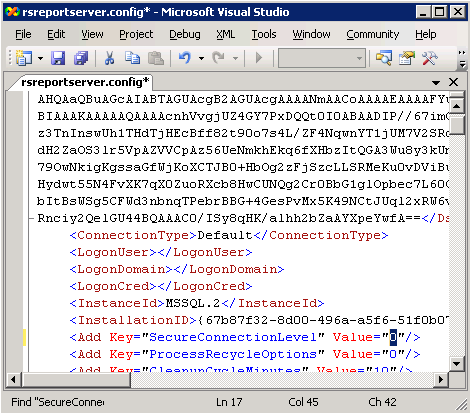
3. Locate the element "UrlRoot" and update it replacing https:// with http://.
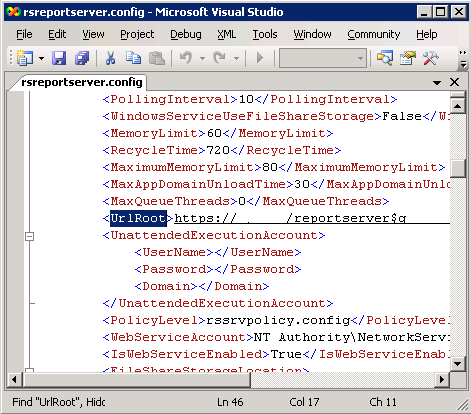
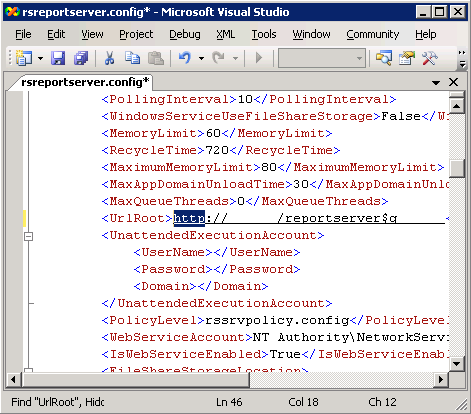
4. Save the changes to the rsreportserver.config file and close it.
5. Open the RSWebApplication.config file at \Program Files\Microsoft SQL
Server\MSSQL.2\Reporting Services\ReportManager.
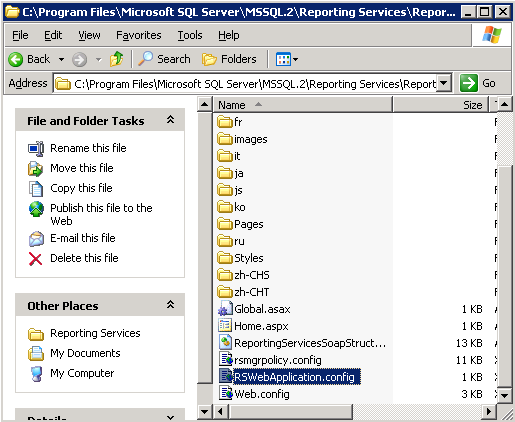
6. Locate the element "ReportServerUrl" and update it replacing https:// with
http://.
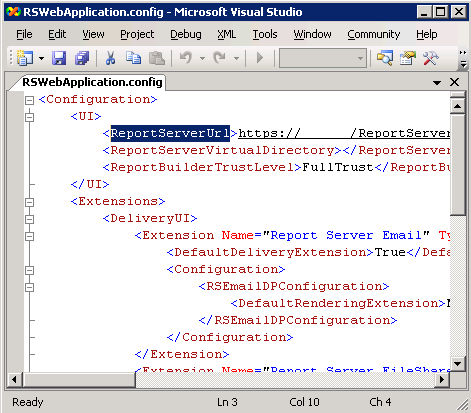
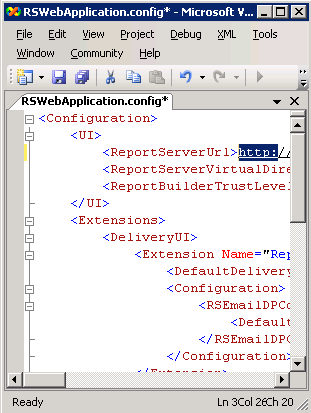
7. Save the changes to the RSWebApplication.config file and close it.
8. Stop and restart IIS.
![[Company Logo Image]](images/SQLCofee.jpg)
