How to install SQL Server 2008 SP2
Applies to: Microsoft SQL Server 2008.
Download SQL Server 2008 SP2.
Please download SQL Server 2008 SP2 from
here.
Risk Analysis.
• Run Microsoft SQL Server 2008 R2 Best Practices
Analyzer to identify potential problems. It works for SQL Server 2008.
• Test SQL Server 2008 SP2 on a test environment.
• Contact vendors of third-party software using your
database server and get their approval.
Requirements.
• The windows account used to run the SP2 setup
program must have administrator privileges on the computer where SP2 will be
installed.
• All features of the SQL Server instance must be at
the same version level.
• The disk space needed for the installation depends
of the size of the SP2 package you need to install:
SQL Server Express Packages:
- SQLEXPR32_x86 (can be installed on both 32-bit and 64-bit operating systems):
275 MB
- SQLEXPR_x86 (can be installed on 32-bit operating systems): 240 MB
- SQLEXPR_x64: 308 MB
All Other Editions of SQL Server:
- X86: 750 MB
- X64: 918 MB
- IA64: 898 MB
Pre-installation tasks.
• Backup system databases.
• Backup user databases.
• Run DBCC CHECKDB on all databases and verify that
there were no errors or inconsistencies reported.
• Stop all applications and services that make
connections to the instance being upgraded. You cannot stop services in a
failover cluster environment. Antivirus software and monitoring applications
should be stopped.
• Disable DDL Triggers.
• Verify that SQL Server 2008 Service Accounts are
not disabled.
• Resources that have dependencies on SQL Server
resources must be removed or taken offline prior applying SP2.
• Protocols: please make sure at least Shared Memory
protocol.
• Do not stop the following services:
- Alerter
- Cluster Service
- Com+ System Application Service
- Computer Browser
- Cryptographic Services
- DHCP Client
- Distributed File System
- Distributed Link Tracking Client
- Distributed Link Tracking Server
- DNS Client
- Event Log
- IPSEC Policy Agent
- License Logging Service
- Logical Disk Manager
- Messenger
- Net Logon
- Network Connectors
- NTLM Security Support Provider
- Plug and Play
- Process Control
- Remote Procedure Call (RPC) Service
- Remote Registry Service
- Remote Procedure Call (RPC) Locator
- Removable Storage
- Security Accounts Manager
- Server
- Spooler
- Task Scheduler
- TCP/IP NetBIOS Helper
- Telephony
- Time Service
- Windows Time Service
- Windows Management Instrumentation Driver
Extensions
- Workstation
- Services required by SAN or network adapters
online.
Installation.
Normal (non-clustered) installation:
- To install SQL Server 2008 SP2, run the self-extracting package file. Run SP2
Setup.

System Configuration Check scan the computer immediately looking for conditions
that may block SQL Server 2008 Setup.
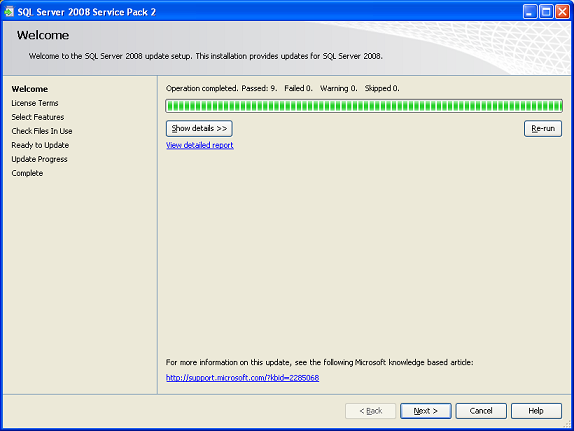
Click on the "Show details" button to display the scan results.
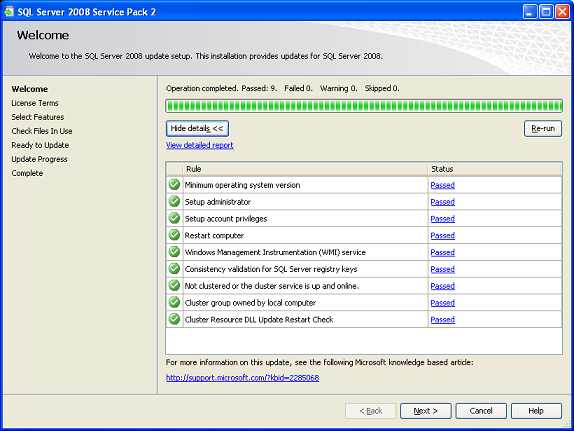
Please accept Microsoft License terms.
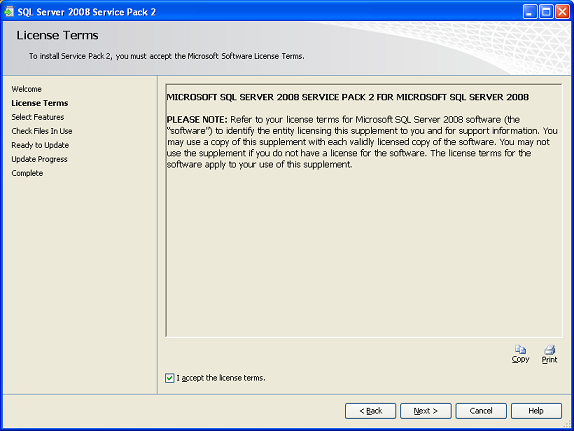
All components and features are pre-selected.
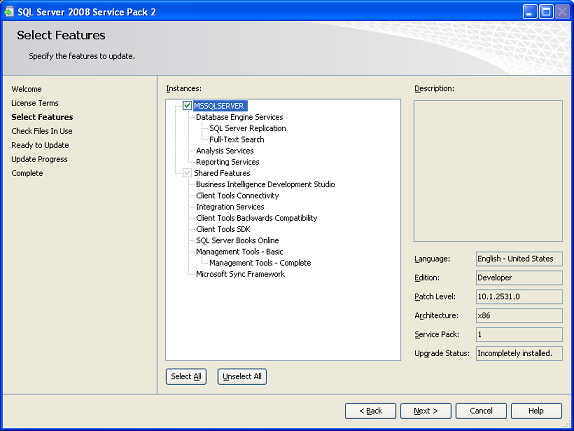
SQL Server setup check for files in use that may force a restart after SP2 has
been applied.
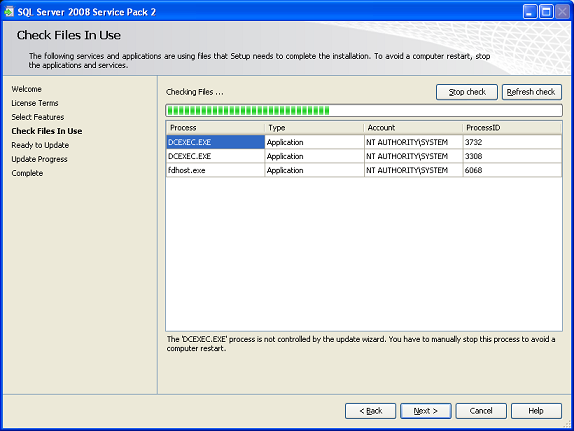
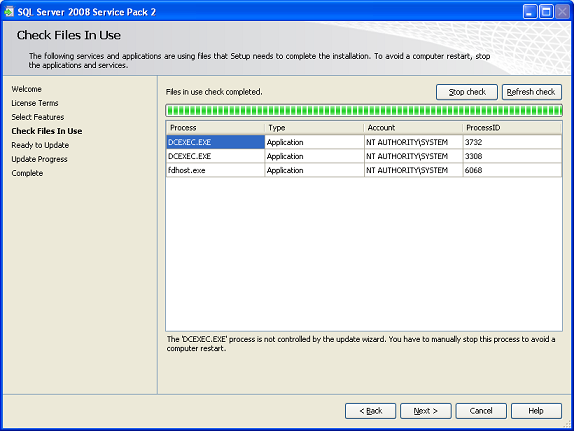
Click on "Update" to start the installation.
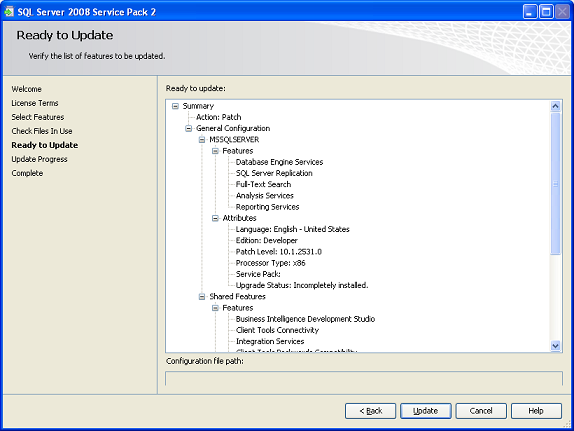
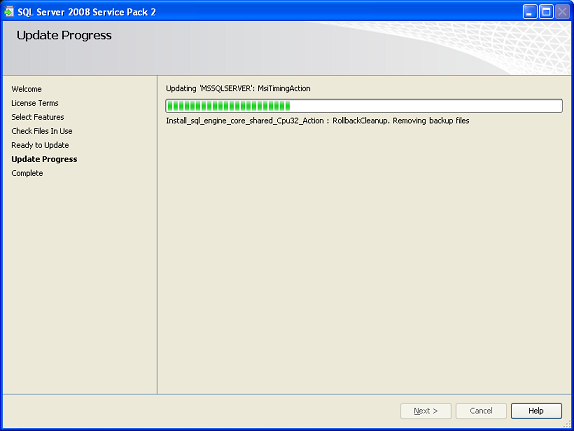

SP2 successfully installed.
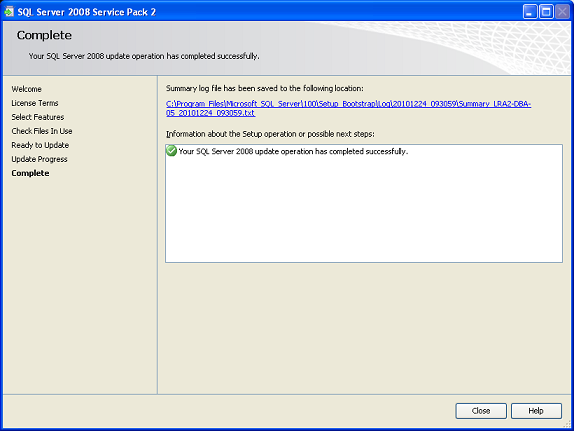
- After applying SP2, install cumulative update package 1 for SQL Server 2008
Service Pack 2
(KB2289254) . SP2
includes hotfixes of SQL Server 2008 SP1 Cumulative Update 1 to 8 only.
Cumulative update package 1 for SQL Server 2008 Service Pack 2 contains all
hotfixes included on SQL Server 2008 SP1 Cumulative Update 9 to 10.
Installing SP2 on a failover cluster environment:
- Do not stop the cluster service during installation or before applying SP2.
- Do not stop any running processes before running SP2 Setup.
- Run SP2 Setup on the active node. This will cause downtime. If you would like
to avoid downtime, please see
KB958734.
- After applying SP2, install cumulative update package 1 for SQL Server 2008
Service Pack 2 on the active node.
(KB2289254). SP2
includes hotfixes of SQL Server 2008 SP1 Cumulative Update 1 to 8 only.
Cumulative update package 1 for SQL Server 2008 Service Pack 2 contains all
hotfixes included on SQL Server 2008 SP1 Cumulative Update 9 to 10.
Installing SP2 on an environment using Database Mirroring:
For environments using Database Mirroring, please see the following article:
http://technet.microsoft.com/en-us/library/bb497962.aspx
Installing SP2 on an environment using Replication:
For environments using replication, please apply SP2 on the following order: the
distributor first, then the publisher, and finally the subscriber. For more
information, click
here:
Installing SP2 on an environment using Log Shipping:
Apply SP2 on the secondary server first, and then apply it on the primary
server. No need to stop Log Shipping. For more information, click
here.
Post-installation Tasks.
- Please read SQL Server Setup log files to verify all features were updated
successfully. Click
here
for instructions.
- Restart each node of the cluster.
- Restart services that have dependencies on SQL Server.
- Verify proper operation of client applications.
- Backup system databases after successful installation.
- If the cluster was using mixed mode authentication, please verify it was not
changed to Windows Authentication.
Rollback Plan.
Use Control Panel (Programs and Features or Add/Remove Programs) to uninstall
SQL Server 2008 SP2, after it has been installed successfully.
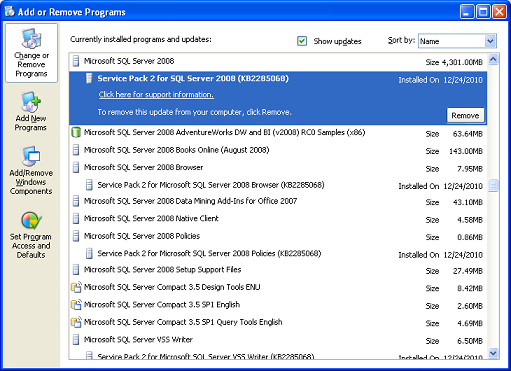
If the installation fails then setup may roll back or not, depending of the
cause of the failure.
References.
1. Microsoft Support.
2.
Microsoft SQL Server 2008 SP2 Release Notes.
![[Company Logo Image]](images/SQLCofee.jpg)
