Backup Reporting Services Encryption Key
Applies to: Microsoft SQL Server 2008 Standard Edition SP2,
Team Foundation Server 2010.
Working on a project I was assigned the task to create jobs for backing up the
databases of a single-server deployment of Team Foundation Server (TFS), but
then I visited MSDN Web site before starting creating the jobs and found an
article explaining that not only I have to backup the databases, but
also synchronize them to the same point in time and backup the Reporting
Services Encryption Key, if the deployment of TFS uses SQL Server Reporting
Services.
The following procedure illustrates how to back up the encryption key using
Reporting Services Configuration Tool:
1. On the server that is running Reporting Services, open the Reporting Services
Configuration Manager tool.
2. Once the Report Server Installation Instance Selection dialog box opens,
type the name of the server and instance name where the report server is
located, and the click "Connect".
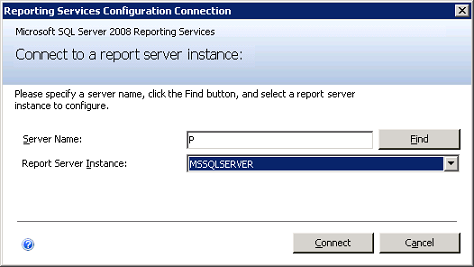
3. Once the Reporting Services Configuration Manager opens, click on "Encryption
Keys" on the left side of the dialog.
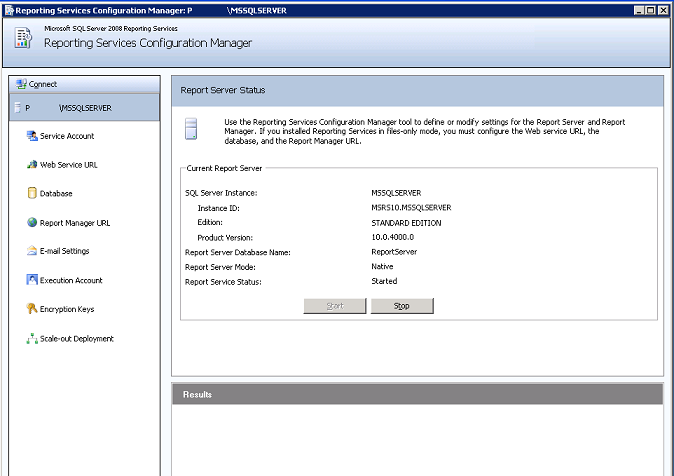
4. Click on the "Backup" button.
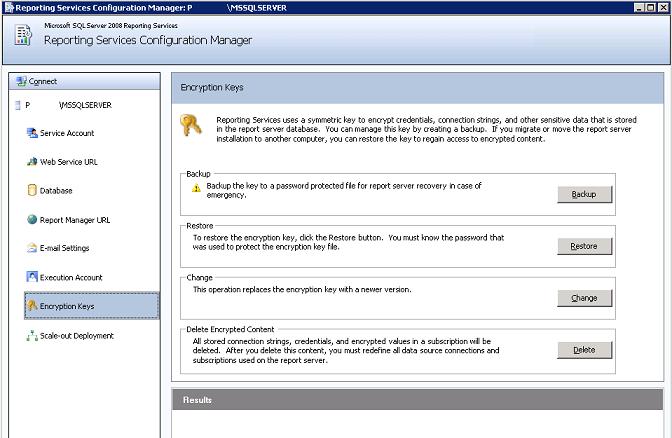
5. Once the "Backup Encryption Key" dialog opens, specify the location where you
want to store a copy of this encryption key on the "File Location:" field. Then,
provide a password for the backup file on the "Password:" field and provide the
password again on the next field confirm it. Click on the "OK" button, when
finish.
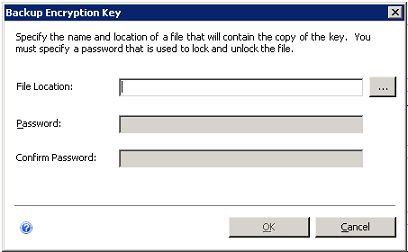
If you click on the ellipsis button, the following dialog will appear to specify
the location.
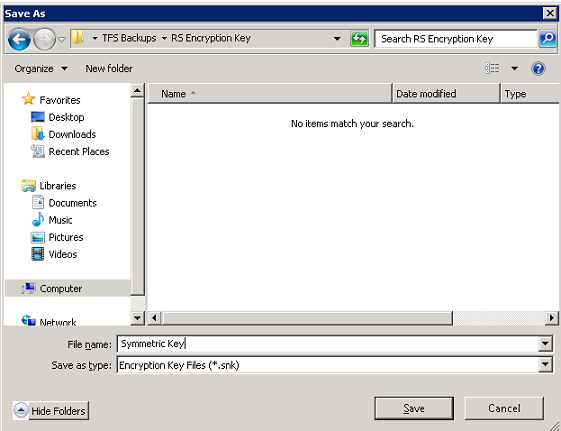
At the bottom of the Reporting Services Configuration Manager dialog you will
find the results of the backup procedure.
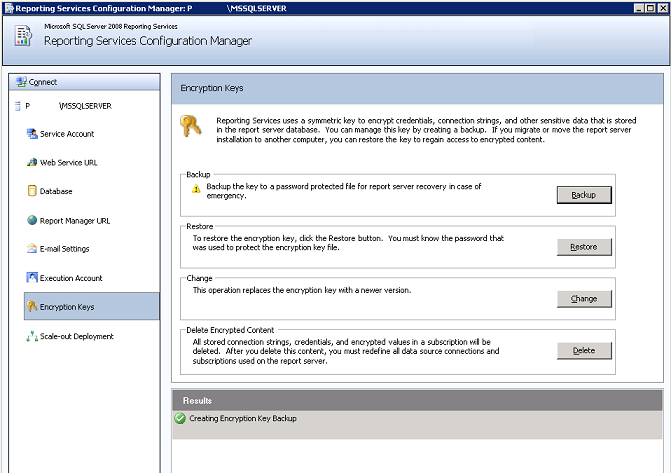
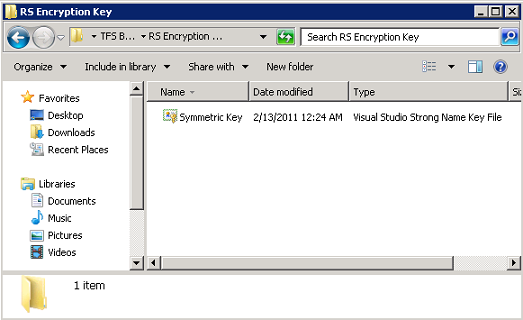
References.
Back Up Team Foundation Server.
Back Up the Reporting Services Encryption Key.
![[Company Logo Image]](images/SQLCofee.jpg)
