Installing Umbraco CMS with Microsoft SQL Server
Applies to: Microsoft SQL Server 2008, Umbraco Content Management System.
Umbraco is an open source content management system based on .NET technology
that works on Microsoft Internet Information Services and uses SQL Server as
database management system.
The software required to install Umbraco is the following:
 Web Platform Installer 3.0
Web Platform Installer 3.0
 Visual Studio Web Express
Visual Studio Web Express
After installing the software required above, download and install Umbraco from
the Umbraco
Download page (here) and choose to “Install using the Microsoft Web Platform
Installer” (green button).
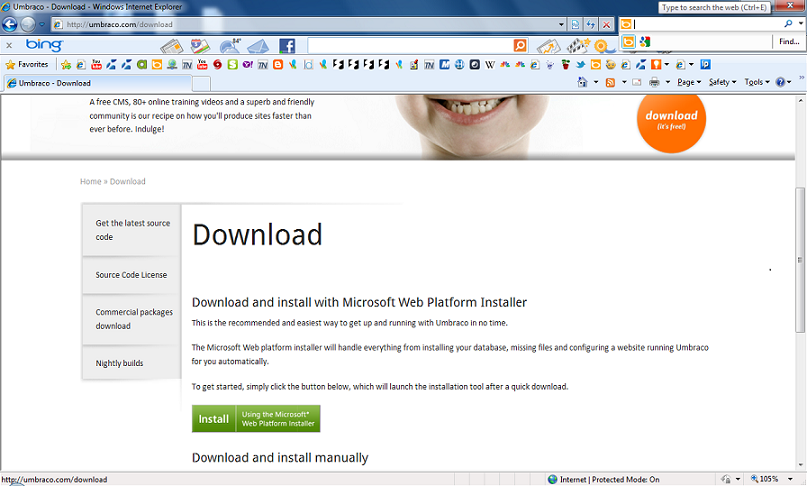
On the following page click “Install”.
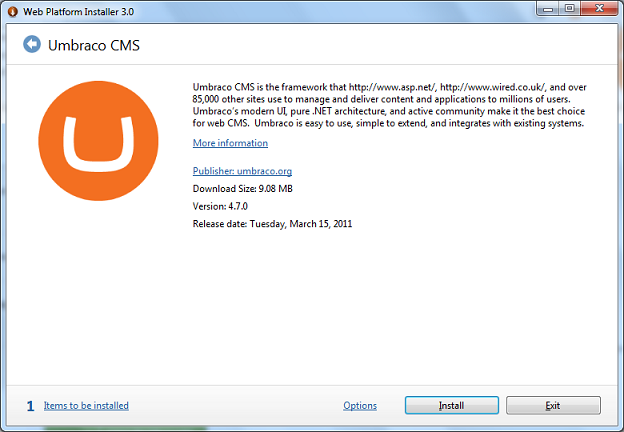
Select the type of database you will use to store Umbraco data.

Next click on "I accept" button and the following page will appear.
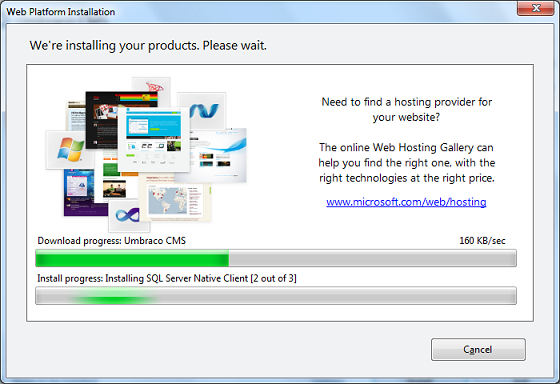
On the next page, specify if a database will be created or an existing
database will be used. Specify also the credentials of a SQL login that will be
administrator of the database created for Umbraco.
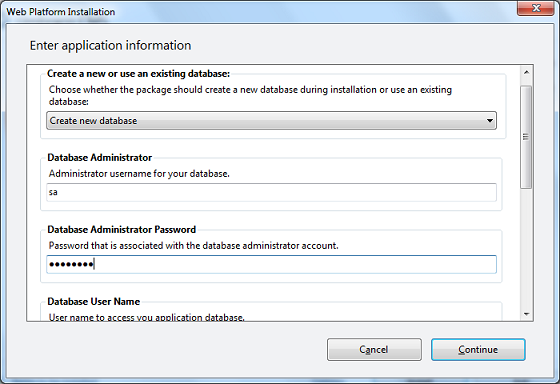
Scroll down the same page and provide the credentials of the database user name
that will access the application database. Provide the database instance name
also.
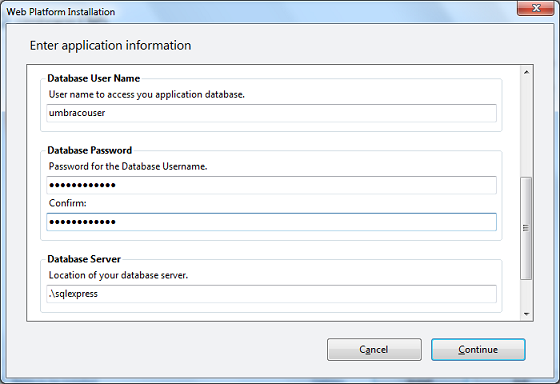
Scroll down until you reach the end of page to provide the desired database
name.
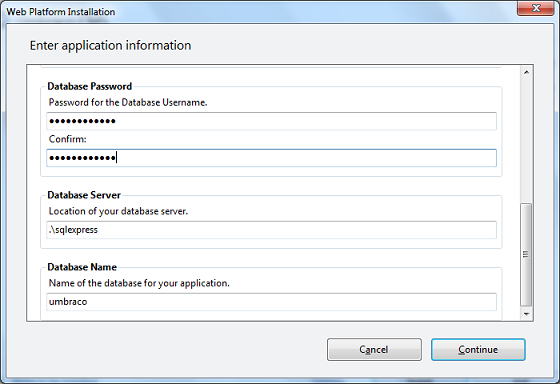
Installation is in progress.
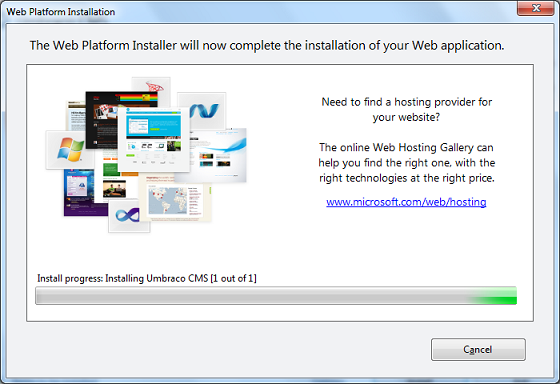
Once setup finished installation, click on Finish.
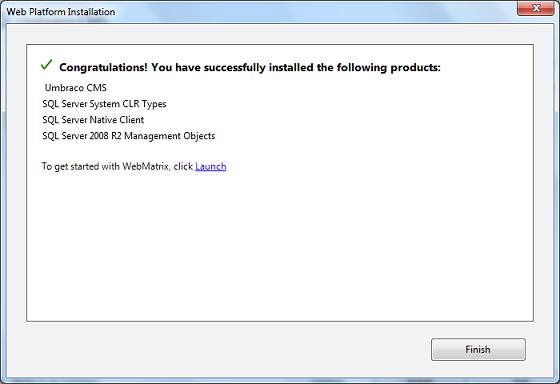
The following is the user interface of Umbraco CMS.
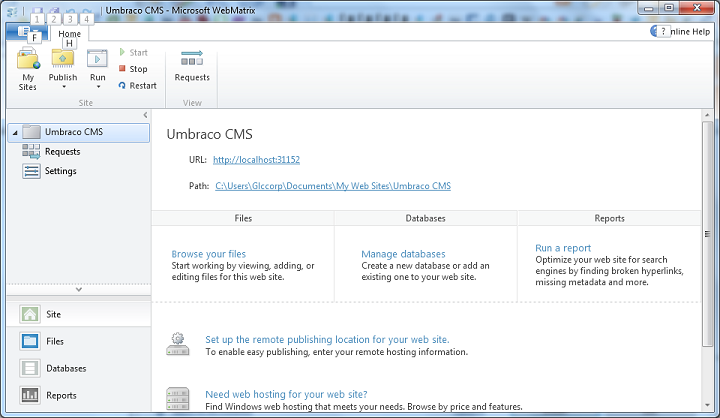
![[Company Logo Image]](images/SQLCofee.jpg)
