|
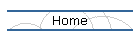
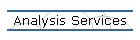
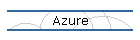
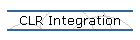
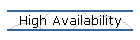
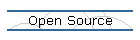
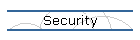
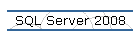
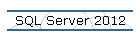
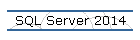
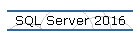
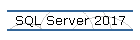
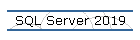
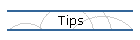
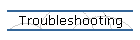
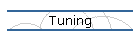
| |
How to Determine Edition and Platform of a SQL 2005 Media
Applies to: Microsoft SQL Server 2005.
If you receive from your co-workers a SQL Server 2005 media to install a new
instance and nobody knows if the media is 32-bit or 64-bit, or nobody knows to
what SQL Server edition it belongs, maybe because the media is not labeled or
the network share or folder that contains the media does not have a name that
provides this information, then you can use the following procedure to know
gather the information from the media:
- To know the edition associated with the SQL Server 2005 media, please
open the "Server" folder on the media, and then open the “default.htm” page
with Internet Explorer.
- To determine the plataform of the media, please open the "Server" folder
on the media, and then make a righ click on Setup.exe program file, select
Properties, then click on the “Version” tab, and the item named “Components”
should give you the platform x86 (32-bit) or x64.
|
![[Company Logo Image]](images/SQLCofee.jpg)
