How to Repair SQL Server Management Studio.
Applies to: SQL Server Management Studio versions 16, 18 and 19.
Sometimes you may find that SQL Server Management Studio (SSMS) has stopped
working or is crashing after a few hours. One of the available options to deal
with this is to install the latest build of SSMS from
here.
Another option is to run .NET Framework Repair Tool which you can download from
here but you could also try to repair SSMS to solve the issue if you
have SQL Server Management Studio version 16 or manually uninstall SSMS v18 or
SSMS v19 and then try to reinstall them.
With SSMS v18 and v19 we cannot repair SSMS anymore. For these newer
versions of SSMS please follow the steps outlined below to manually uninstall a
failed installation of SSMS and install again.
- Please try to
uninstall SSMS using "Add or Remove Programs" or "Apps and
Features". If you are not successful uninstalling using this method,
continue with the next steps.
-
Uninstall also "Microsoft ODBC Driver 17 for SQL Server", if it is
installed on your computer. Sometimes this driver prevents SSMS from
installing successfully. This step may require a restart.
- Delete "HKLM\SOFTWARE\WOW6432Node\Microsoft\Microsoft SQL Server
Management Studio" from the registry. You can use the
regedit.exe application to do this, but make sure you
back up your registry before making any changes.
- If you don't know how to use regedit.exe please open the command prompt
with elevated privileges (Run
as Administrator option) and run this command:
reg DELETE “HKLM\SOFTWARE\WOW6432Node\Microsoft\Microsoft SQL Server
Management Studio” /reg:32
- Begin the SSMS installation again. Download the latest version is
available here or from
this documentation page. Run the program with the
Run as Administrator option.
To repair SQL Server Management Studio version 16 (v16) please open Control Panel, go to Programs and Features,
locate SQL Server Management Studio using the scroll bar and make a double click
on it.
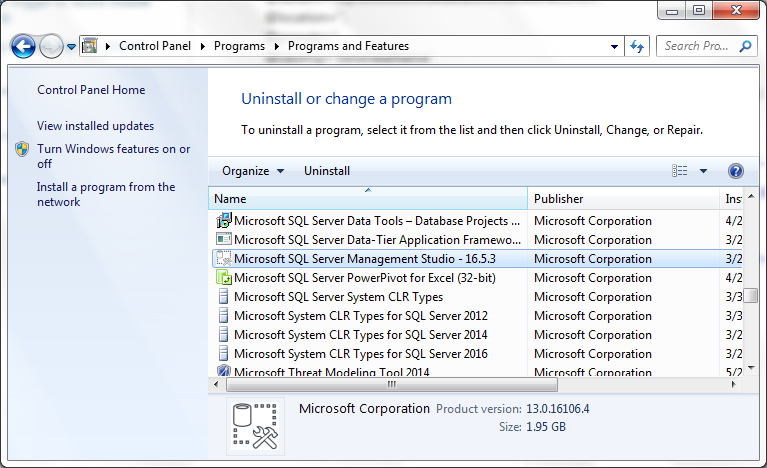
Once the SSMS dialog appears on the screen please click on the "Repair"
button.
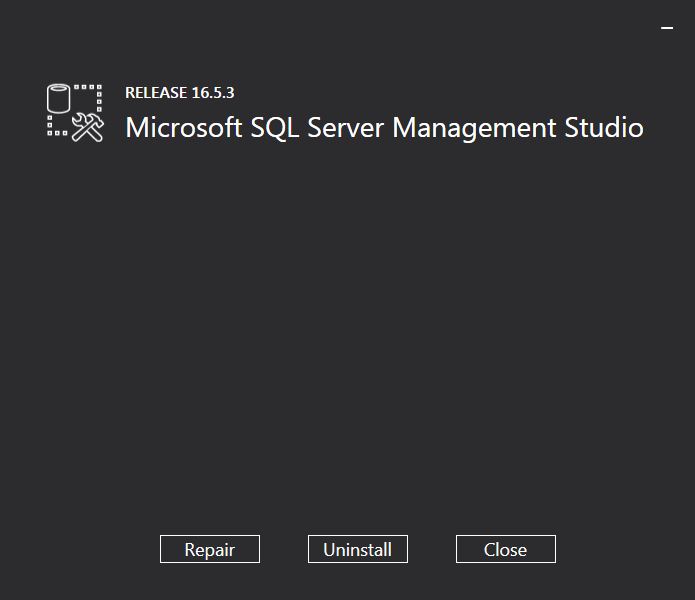
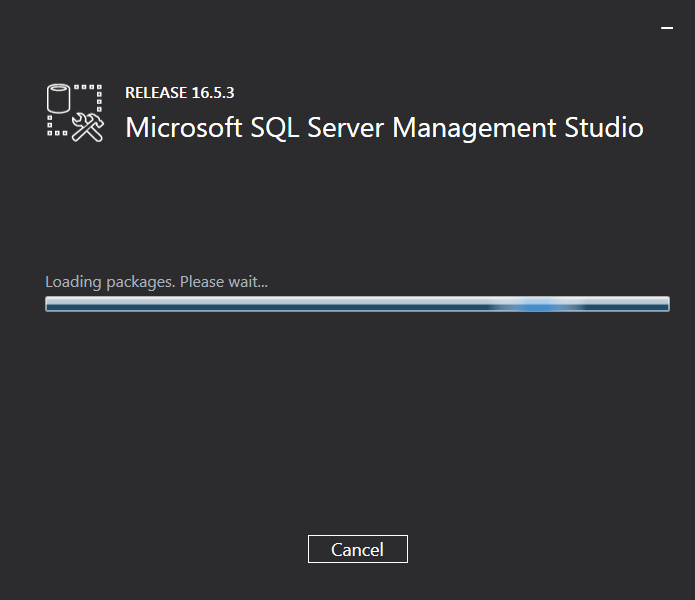
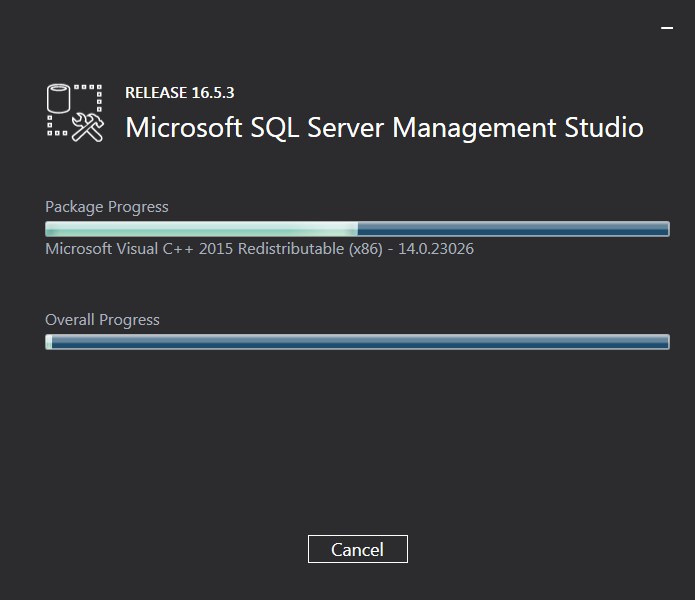
Once the repair process has finished make a click on the "Restart" button or
close the dialog and restart the computer when possible.
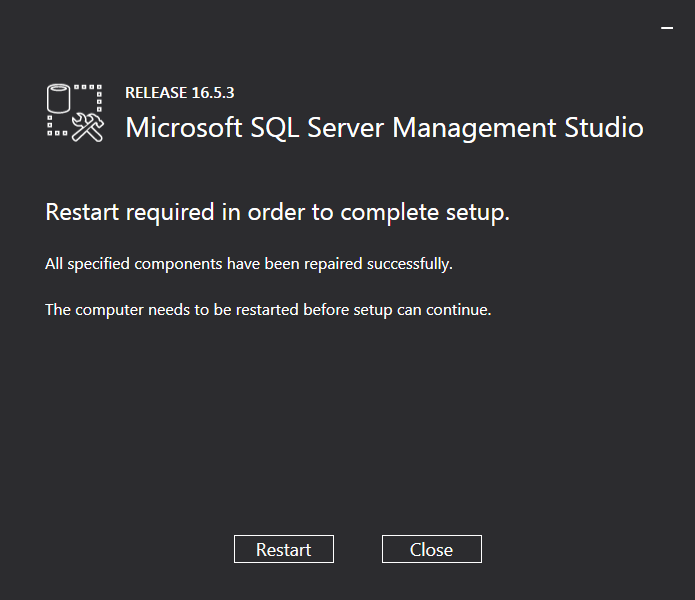
![[Company Logo Image]](images/SQLCofee.jpg)
