|
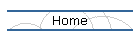
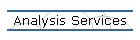
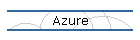
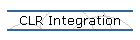
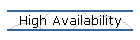
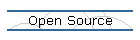
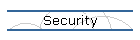
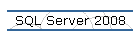
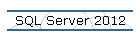
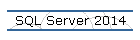
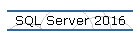
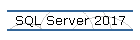
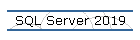
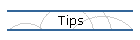
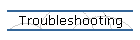
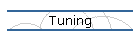
| |
How to manually uninstall Microsoft SQL Server 2005.
Applies to: SQL Server 2005 only.
Date created: September 24, 2023.
Note: the steps provided in the web resource apply only to SQL Server 2005.
To manually uninstall SQL Server 2008 or later versions of SQL Server up to SQL
Server 2022, please visit instead this page.
If you have been trying unsuccessfully to uninstall a failed installation of SQL Server
Management Studio (SSMS), please proceed to manually uninstall SQL Server using
the following procedure:
- Go to Add/Remove Programs in Control Panel and look for "Microsoft
SQL Server Setup Support Files". If it is there, continue. If it is not
there, find your original media and install it by double clicking on
Servers\setup\sqlsupport.msi.
- Run "%ProgramFiles%\Microsoft SQL Server\90\Setup Bootstrap\ARPWrapper.exe"
/Remove on the Command Prompt.
Keep uninstalling things inuntil everything is gone. (This is the same tool
that gets run from the Add/Remove Control panel, but users may have already
deleted the reference to it) If you get an immediate error saying "Registry
Enumeration Failed", then you don't have anything to uninstall here.
Continue on to step 3 to uninstall redists and SQL Support Files.
You will need to uninstall just one item at a time. If you have an instance
with more than one server (SQL, AS or RS), setup will fail with the error
“The setup has encountered an unexpected error in datastore. The action is
RestoreSetupParams”. This is expected at this point due to some refcounting
issues. You will just need to keep reinstalling SQL Support Files again for
each server in the instance and after every successful uninstall in step 2.
To work around the refcounting issue without having to keep reinstalling, we
can temporarily refcount SqlSupport.msi to itself. Look at step 3 and search
for “Microsoft SQL Support Files” after you have installed it. Make a note
of the GUID. Then go back to regedit and create/modify the following key:
KeyName: HKEY_LOCAL_MACHINE\SOFTWARE\Microsoft\Microsoft SQL
Server\90\Bootstrap\MSIRefCount
Value: Uninstall
Type: REG_SZ
Data: {11111111-1111-1111-1111-111111111111},{GUID}
where {GUID} is the GUID of SQLSupport Files
e.g. for English x86 SQL Support Files:
Data:
{11111111-1111-1111-1111-111111111111},{53F5C3EE-05ED-4830-994B-50B2F0D50FCE}
- If you encounter problems with uninstalling in step 2, try the
following:
3.1. Open RegEdit and go to HKLM\Software\Microsoft\Windows\CurrentVersion\Uninstall
3.2. Click on each of the GUIDs in the left pane. Look at
the display name in the right hand pane. Look for anything that matches
"Microsoft SQL Server 2005 *". Make a note of the GUID from the left pane.
3.3. For each of the GUIDs noted in 4b)
3.3.1. Run the
following command from a command line (replace {GUID} with the GUID)
start /wait msiexec /x {GUID} /l*v c:\sql_uninstall.log
e.g. start /wait msiexec /x {90A40409-6000-11D3-8CFE-0150048383C9} /l*v
c:\sql_uninstall.log
3.3.2. Open the
file c:\sql_uninstall.log and look at the bottom of the file (about 15 lines
from the bottom). Look for a line similar to
MSI (s) (EC:F8) [12:52:18:007]: Product: Microsoft SQL Server 2005 Tools --
Removal completed successfully.
3.3.3. If the
removal was not successful, make a note of the name and the GUID for later
and save off the sql_uninstall.log file.
- If you succeeded in uninstalling all of the items in step 2 or 3, you
can now remove the redists. Try to uninstall from the Add/Remove Programs
Control panel in the following order:
4.1. “MSXML 6.0 Parser”, “SQLXML4”, “Microsoft SQL Server
VSS Writer”, “Microsoft SQL Server 2005 Backwards Compatibility”, and
anything else that claims it is Microsoft SQL Server 2005 *except* for
"Microsoft SQL Server Native Client" and "Microsoft SQL Server Setup Support
Files" If any of these fails because of missing pre-requisites, do the
following:
4.1.1. Open RegEdit and go to HKLM\Software\Microsoft\Windows\CurrentVersion\Uninstall
4.1.2. Click on each of the GUIDs in
the left pane. Look at the display name in the right hand pane. Look for
anything that matches the name of the redist. Make a note of the GUID from
the left pane.
4.1.3. run the following command from
a command line (replace {GUID} with the GUID)
start /wait msiexec /x {GUID} SKIPREDISTPREREQS=1 /l*v c:\sqlredist_uninstall.log
e.g. start /wait msiexec /x {90A40409-6000-11D3-8CFE-0150048383C9}
SKIPREDISTPREREQS=1 /l*v
c:\sqlredist_uninstall.log
4.1.3.1 Open the file c:\sqlredist_uninstall.log and
look at the bottom of the file. Look for a line similar to
MSI (s) (EC:F8) [12:52:18:007]: Product: Microsoft SQL Server 2005 Backward
compatibility -- Removal completed successfully.
4.1.3.2 If the removal was not successful, make a
note of the name and the GUID for later and save off the
sqlredist_uninstall.log file.
4.2. (only if all other steps were successful) Uninstall
Microsoft SQL Server Native Client using Control Panel Add/Remove Programs
applet.
4.3. (only if all other steps were successful) Microsoft
SQL Server Setup Support Files using Control Panel Add/Remove Programs
applet.
- Restart your computer.
|
![[Company Logo Image]](images/SQLCofee.jpg)
