Error while enabling Windows feature NetFx3.
Applies to: Microsoft Windows Server 8 Beta, Microsoft SQL Server 2012 RC0,
Microsoft Windows Server 2008 R2 Hyper-V.
Problem Description.
We were installing SQL Server 2012 RC0 on a Windows Server 8 virtual machine,
and the installation was already in progress when we received the following
error:
Microsoft SQL Server 2012 Release Candidate 0 Setup
The following error has occurred:
Error while enabling Windows feature: NetFx3, Error Code: -2146498298, Please
try enabling
Windows feature: NetFx3 from Windows management tools and then run setup again.
For more
information on how to enable Windows features, see
http://go.microsoft.com/fwlink/?linkid=227143
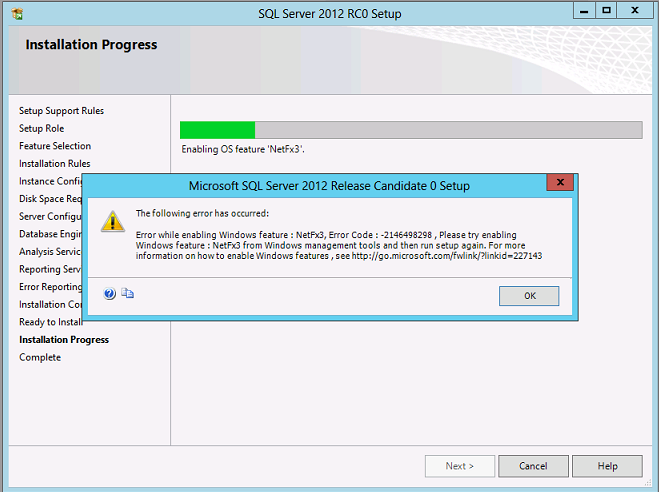
Since we did not enable .NET Framework 3.5 before installing SQL Server 2012
RC0, setup tried to enable it but failed.
Solution.
We then tried to enable .NET Framework 3.5 on Windows Server 8 using the "Add
Roles and Features Wizard" of Windows Serve 8.
On the new Server Manager of Windows Server 8, we made a click on the Manage
menu, and selected the option "Add Roles and Features".
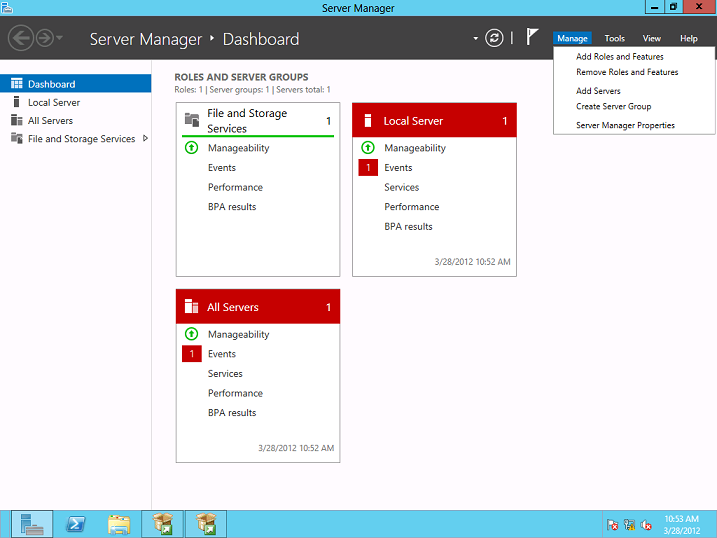
On the first page of Add Roles and Features Wizard, click on the Next button.
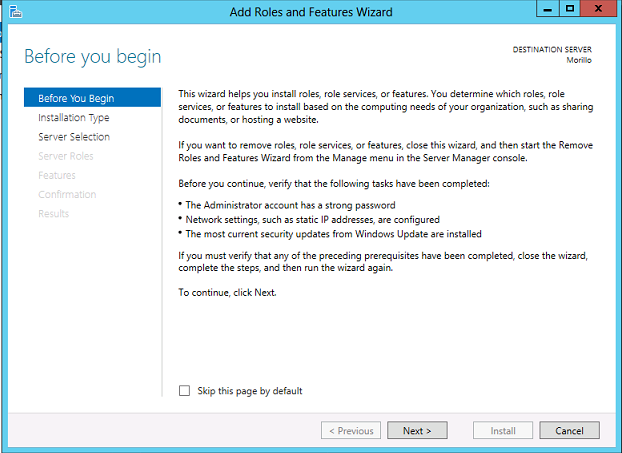
On the installation type page, we chose "Role-based or feature-based
installation".
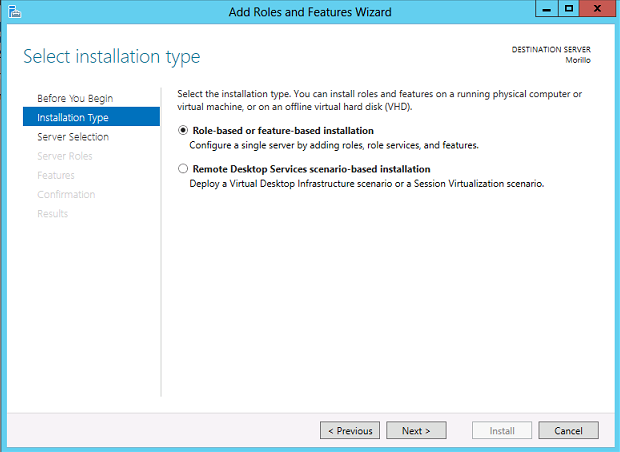
On the Server Selection page of the wizard, we selected the actual server where
we were installing SQL Server 2012.
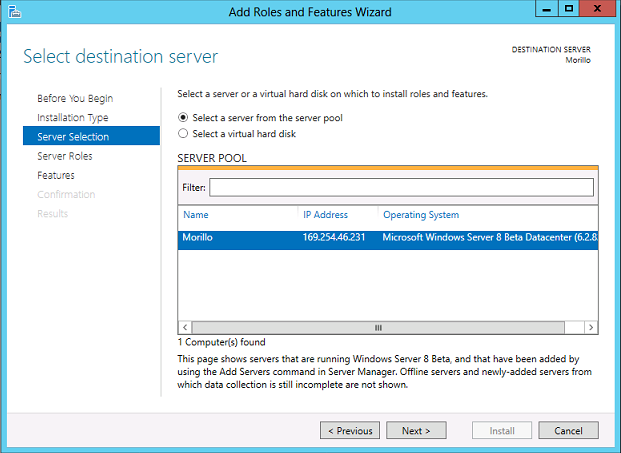
On the "Server Roles" page of the wizard, we just clicked on the Next button.
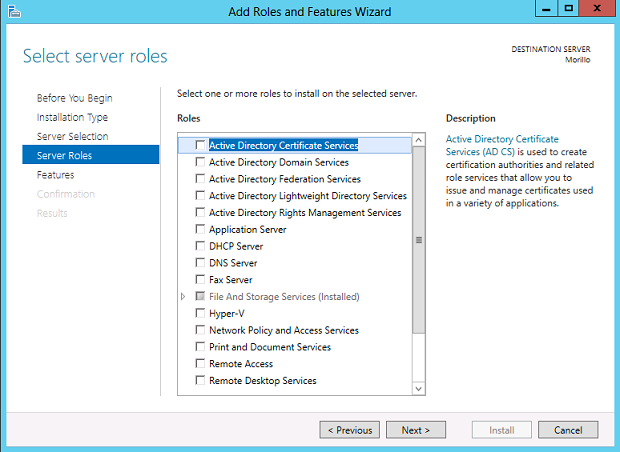
On the "Features" page of the Wizard, we clicked on the checkbox next to ".NET
Framework 3.5 Features", and then clicked on the Next button.
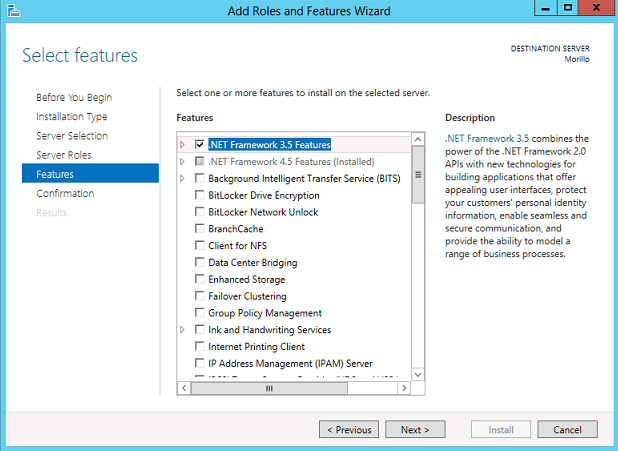
On the confirmation page, we just clicked on the Install button.
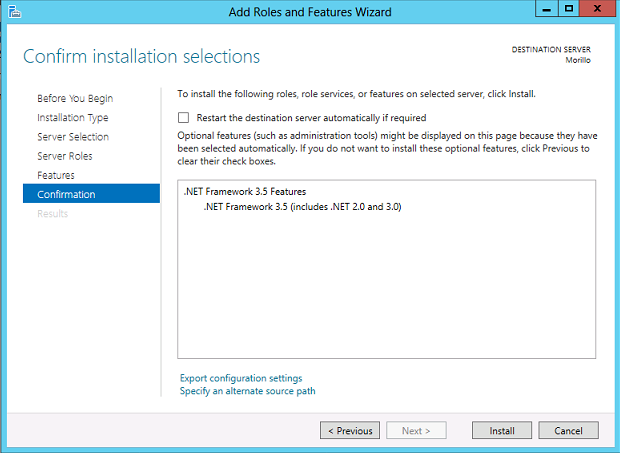
The installation using the "Add Roles and Features Wizard" failed with an error
we were not able to capture, so then we tried to enable .NET Framework 3.5 from
the command prompt using the following command.
dism /online /enable-feature /featurename:NetFx3 /source:d:\sources\sxs
The media of Windows Server 8 was mounted on the D drive of the Hyper-V virtual
machine.
The operation finished successfully from the command prompt.
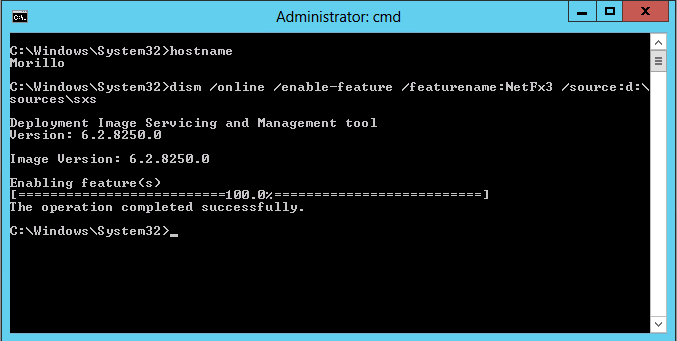
We then were able to install SQL Server 2012 RC0 successfully as shown below.
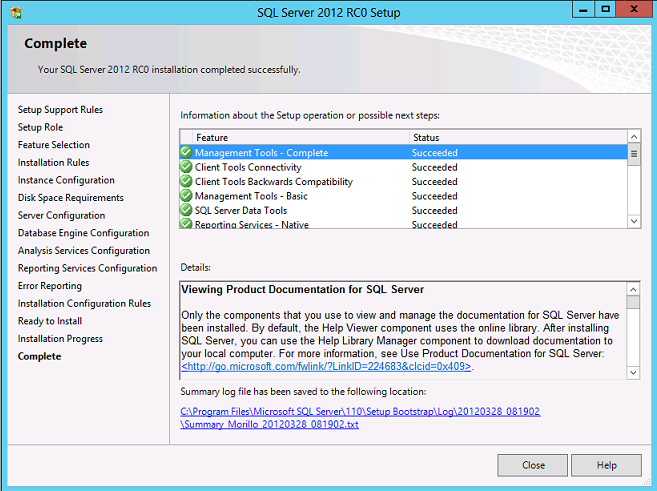
![[Company Logo Image]](images/SQLCofee.jpg)
