Create a New Data Source
Applies to: SQL Server 2008 RC 0.
Before creating a cube, we need to also create a Data Source object or use an
existing one.
Let's use the Data Source Wizard to create a new Data Source object.
1. On the solution explorer window, make a right click on the Data Sources
folder and select the "New Data Source" menu item.
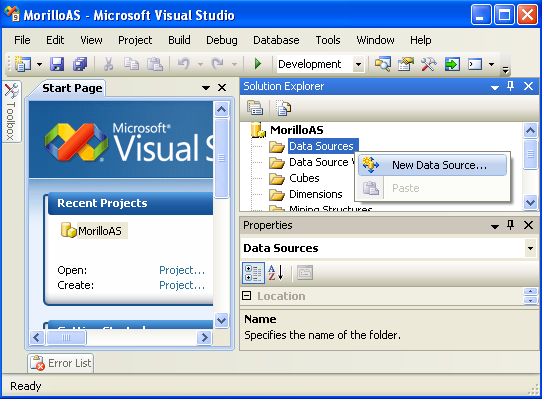
2. The previous step just opened the Data Source Wizard. Click Next on the
dialog below.
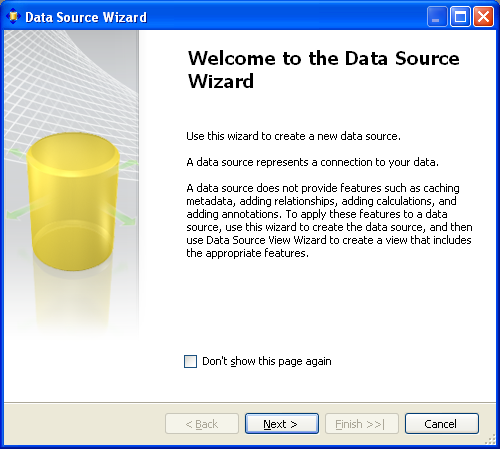
3. On the page "Select how to define the connection", click on the New
button.
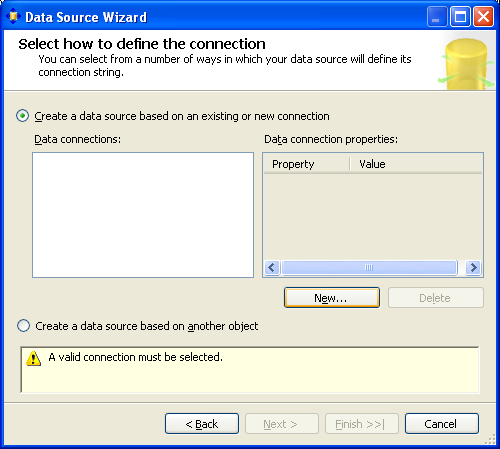
4. On the Connection Manager dialog box, select the "Native OLE DB\SQL Server
Native Client 10.0" in the Provider drop down. For server name type
"(local)". In the "Selec or enter a database name:" drop down, select "AdventureWorkDW".
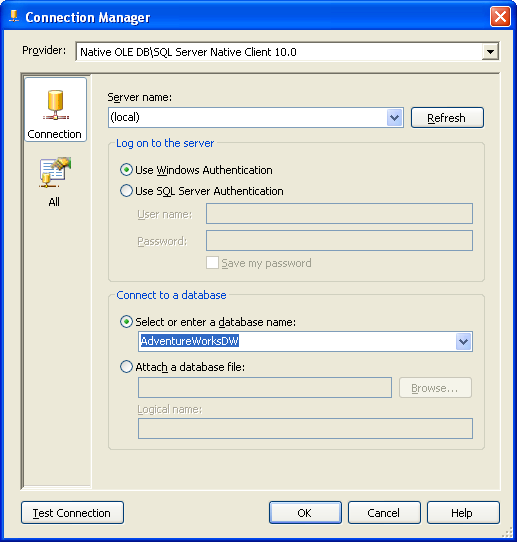
5. Click on the "Test Connection" button for testing purposes.

6. Click Ok on the dialog above. Click Ok on the Connection Manager screen.
Back on the "Select how to define the connection" page, make sure the connection
you just created is selected, and click Next.
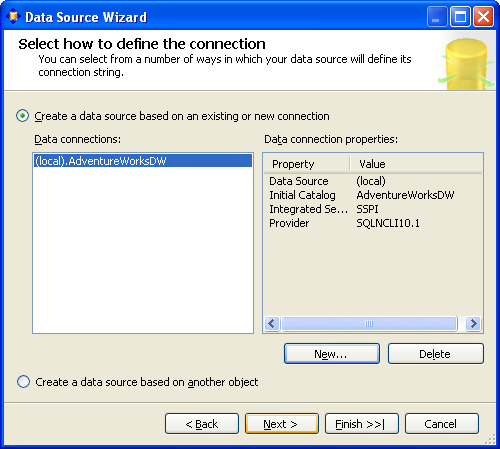
7. On the Impersonation Information page, change the Windows Credentials that
Analysis Services will use to "Use the service account", then click Next.
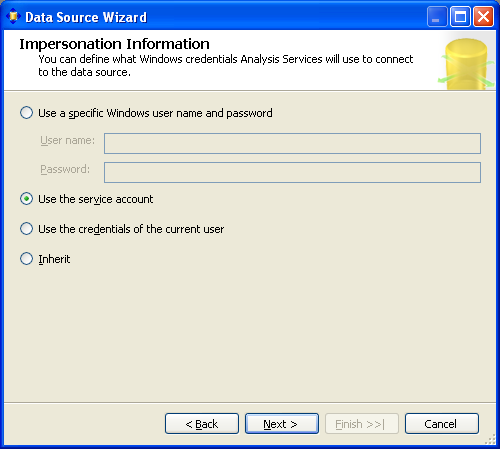
8. On the Completing the Wizard page, click on the Finish button.
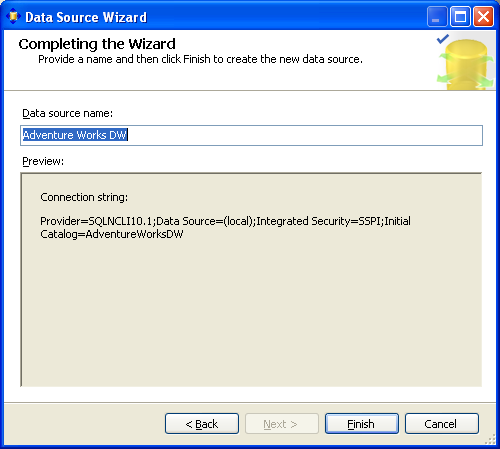
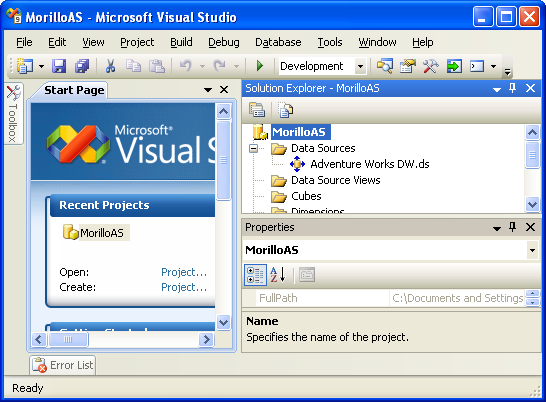
![[Company Logo Image]](images/SQLCofee.jpg)
