Querying AdventureWorks database on SQL Azure
On this opportunity we are demonstrating how to query an AdventureWorks
sample database installed on a SQL Azure Database server using a Visual C# console
application.
This demonstration has the following requirements:
 | It requires Visual Studio 2015 (Community Edition). |
 | It requires creating a new Visual C# project on Visual Studio as
explained here. |
 | It requires AdventureWorks sample database installed on a SQL Azure
Database server as explained here. |
Let's start by connecting to AdventureWorks on SQL Azure. The full connection
string is shown here.
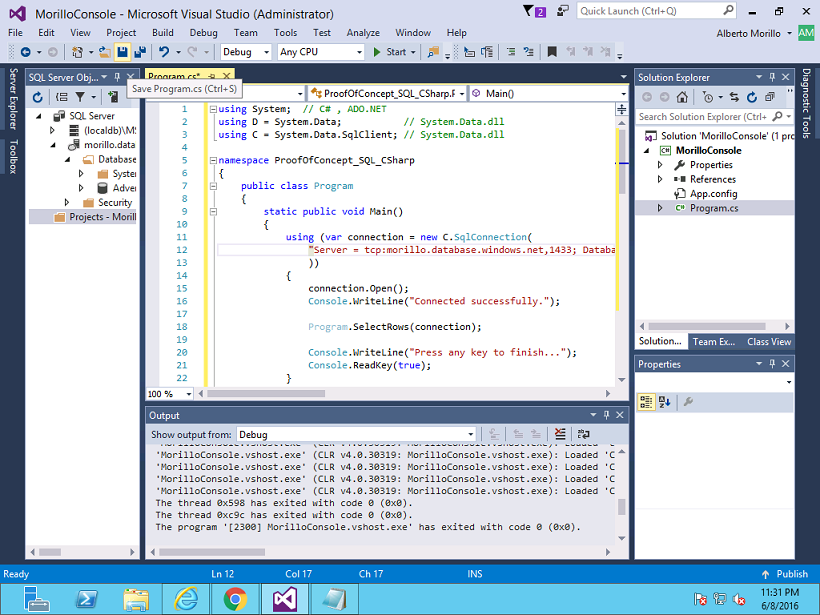
Below is the first part of our query to the AdventureWorks database.
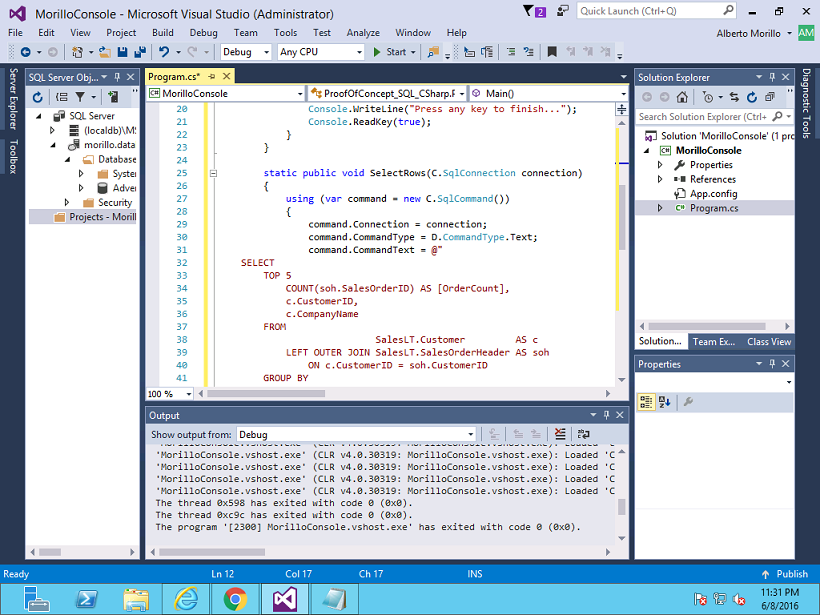
The final part of our query is shown below.
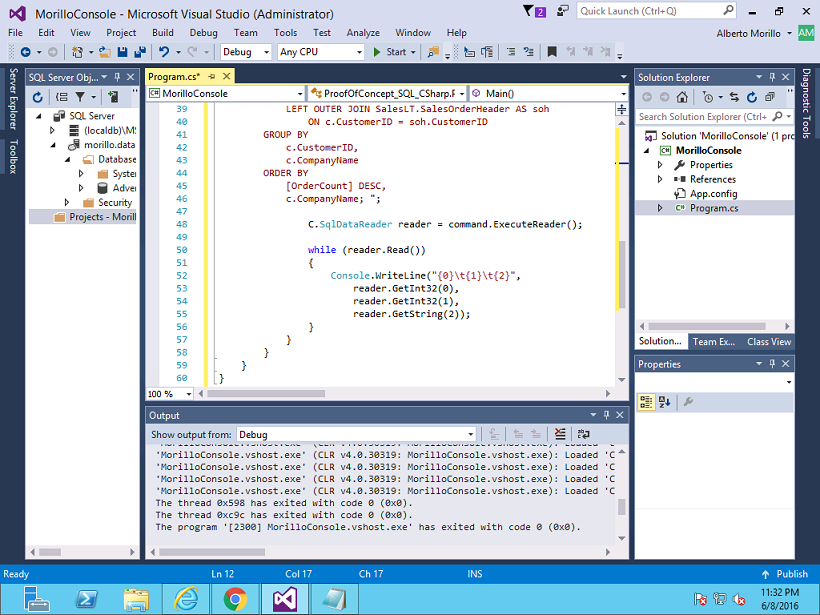
Let's test our query by making a click on the Start button.
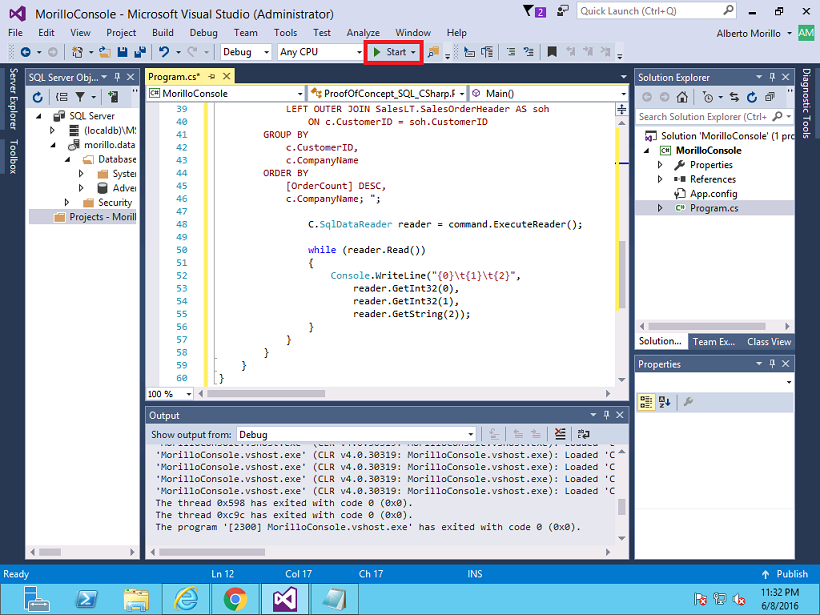
Below you will find the result of our query.
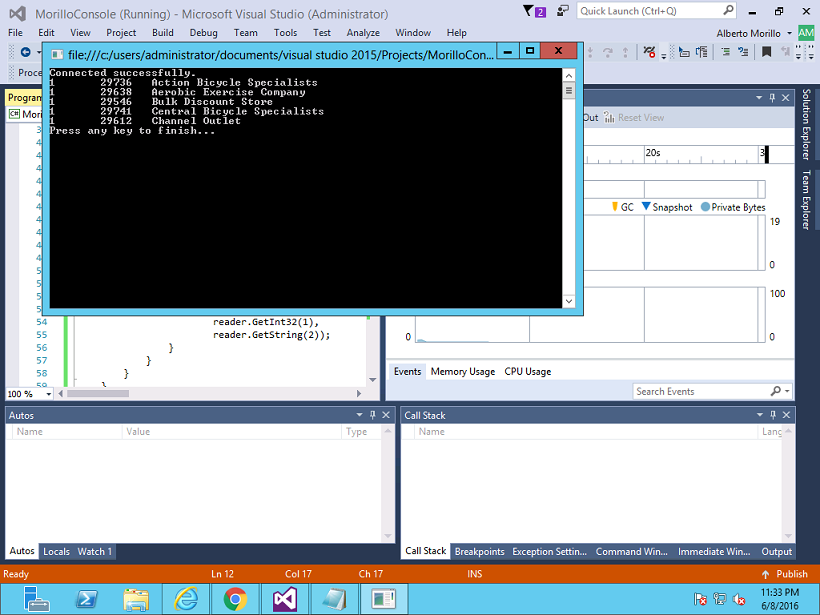
| ![[Company Logo Image]](images/SQLCofee.jpg)
