mssql-cli query tool for SQL Server on Linux.
Applies to: SQL Server 2017, Red Hat Enterprise Linux Server 7.3.
mssql-cli is an interactive Transact-SQL query tool which includes features such as
auto-completion and syntax highlighting. On this article we
are showing how to install it and how to start using it.
Software Requirements.
Python is a requirement. Python is already part of Linux as you can see on below
image. python -v returned version 2.7.5 was already installed.
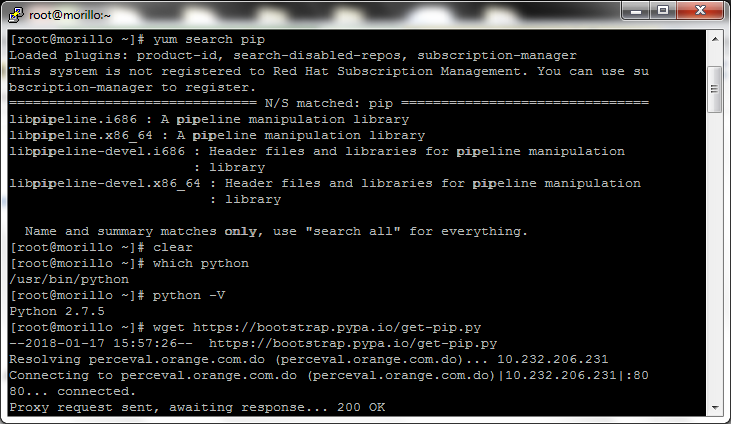
Pip, the package installer, is also a requirement. Pip is a tool for
installing and managing Python packages and mssql-cli is installed using pip.
Let's install pip with get-pip.py.

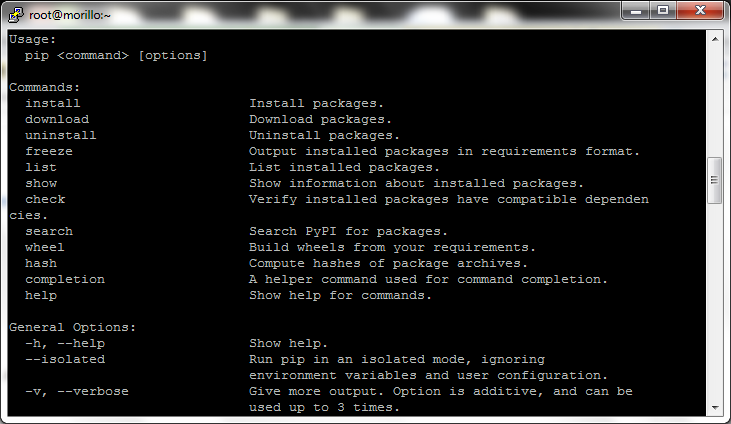
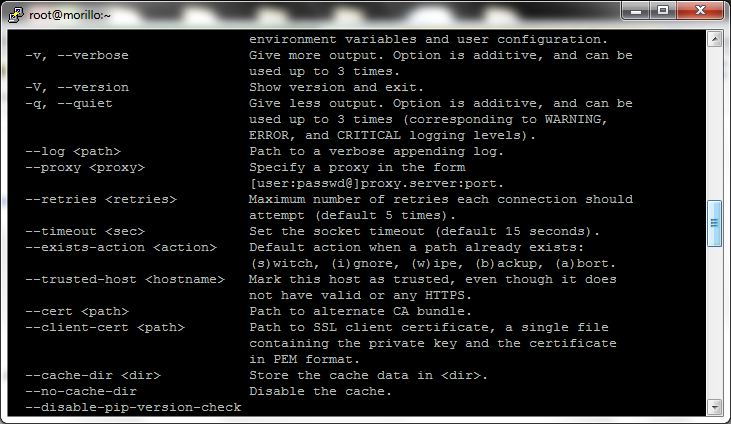
mssql-cli installation.
Once pip is installed, we can install mssql-cli as shown on the next image.
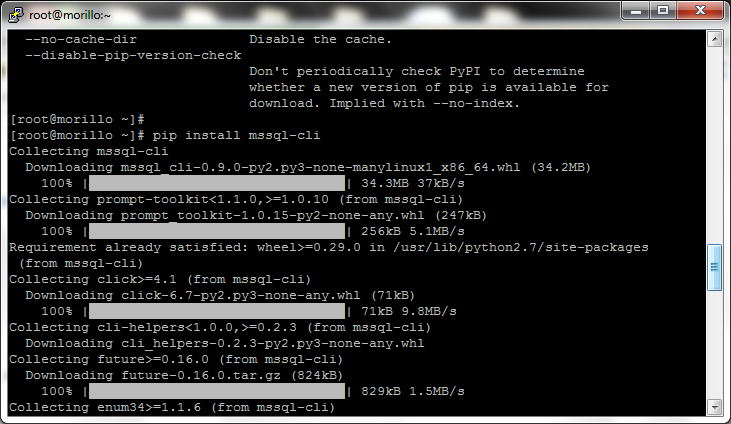
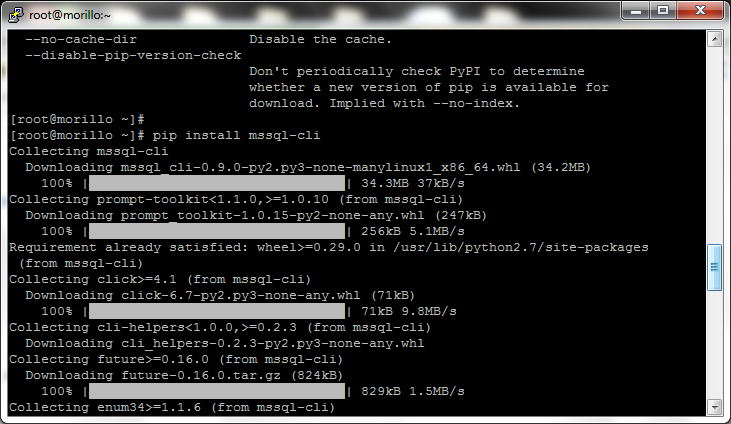
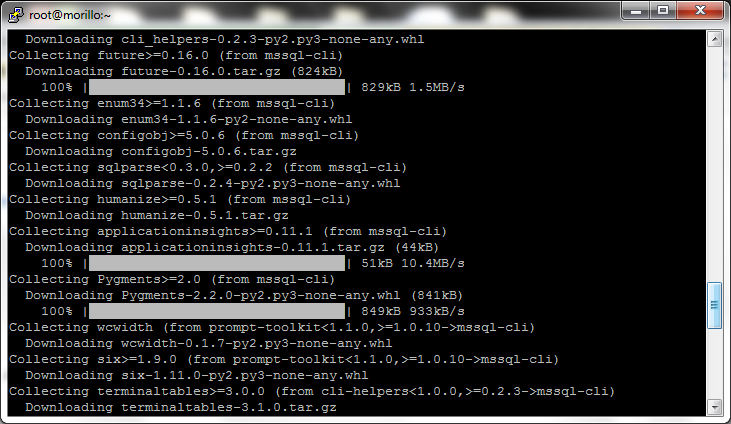
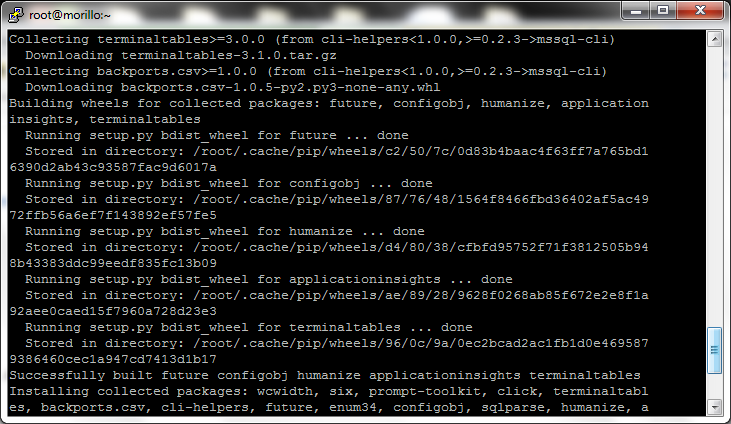
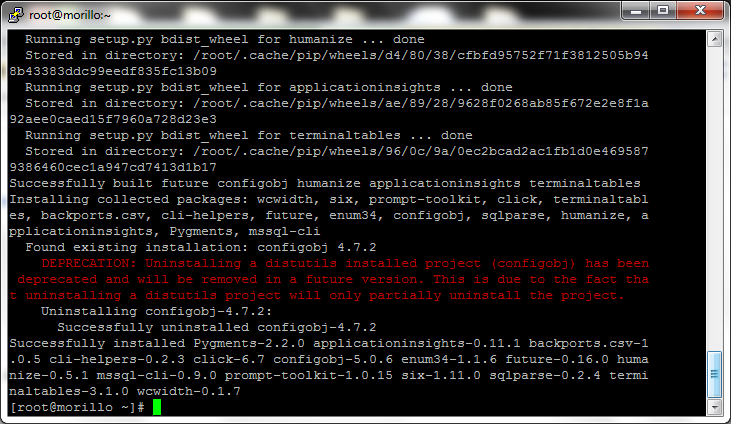
Now, let's install the libunwind library needed by mssql-cli.
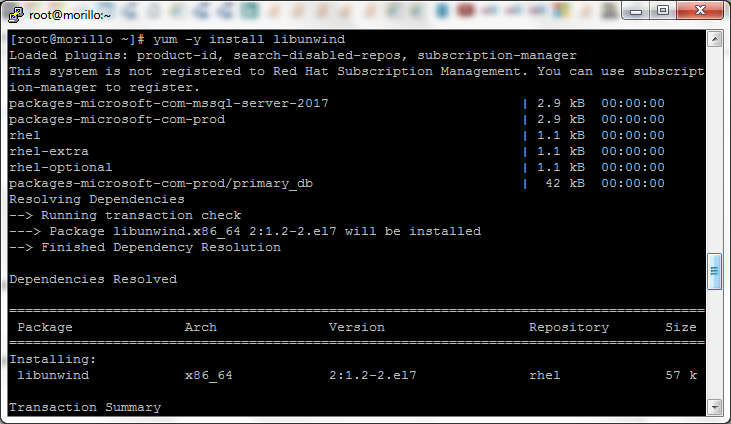
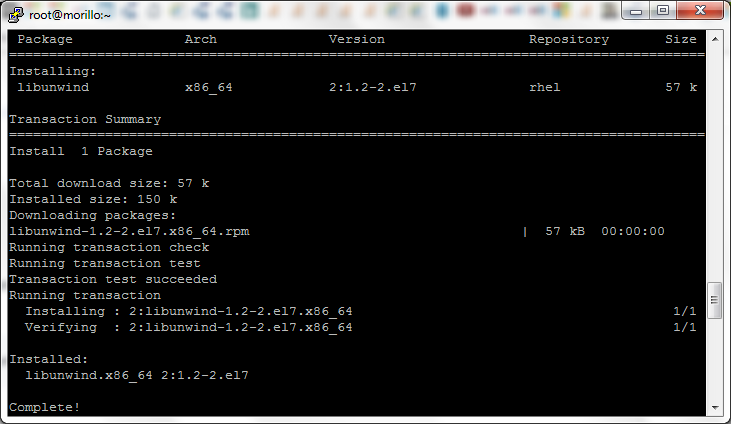
The library was installed successfully. We are now ready to test mssql-cli now. Let's connect to the local database server where
we have the Northwind sample database
attached.
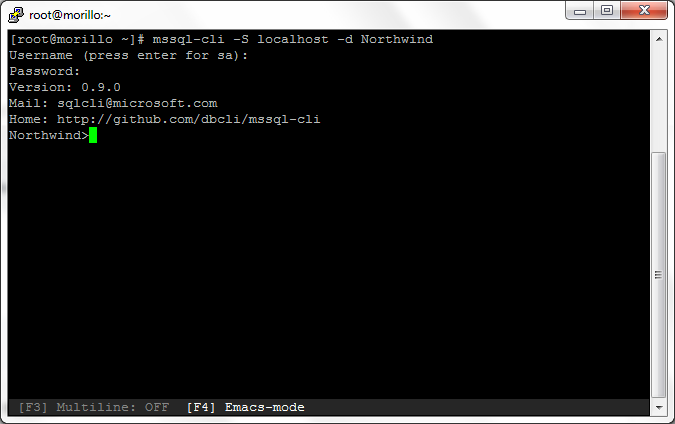
Testing the auto-complete (similar to intellisense) feature provided by the
command line tool.
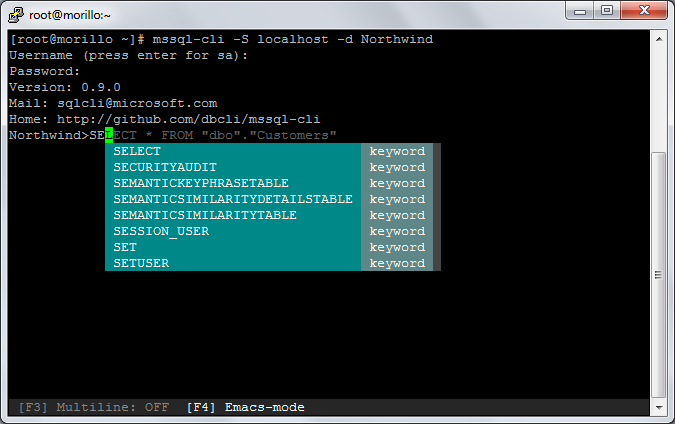
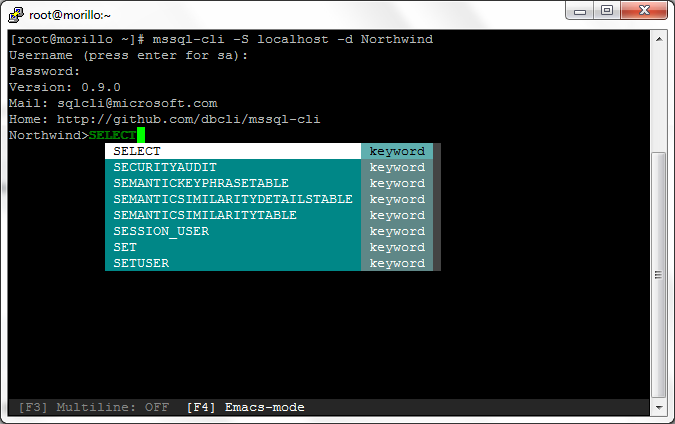
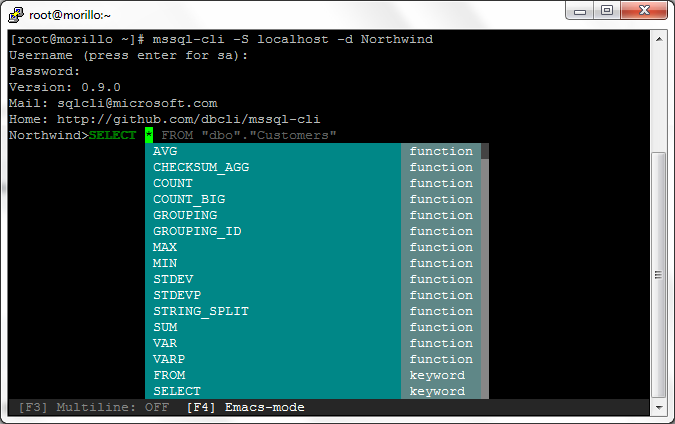
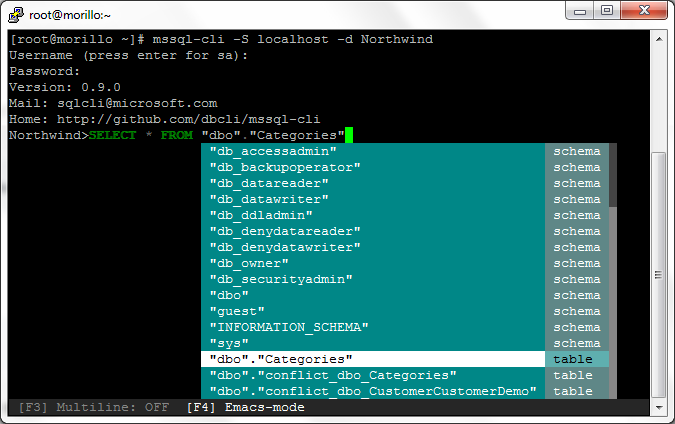
Below we are showing the results of the query.
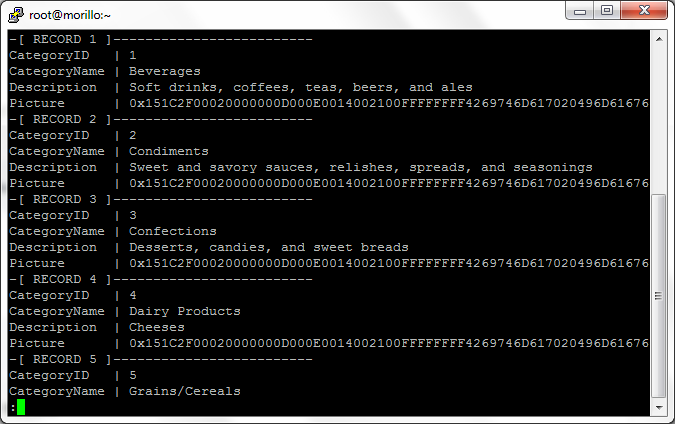
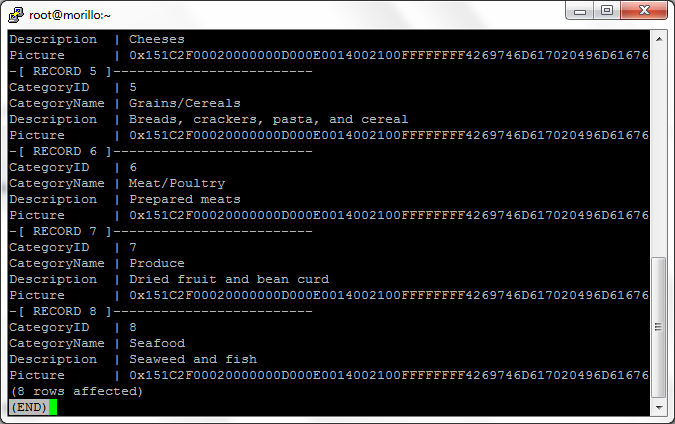
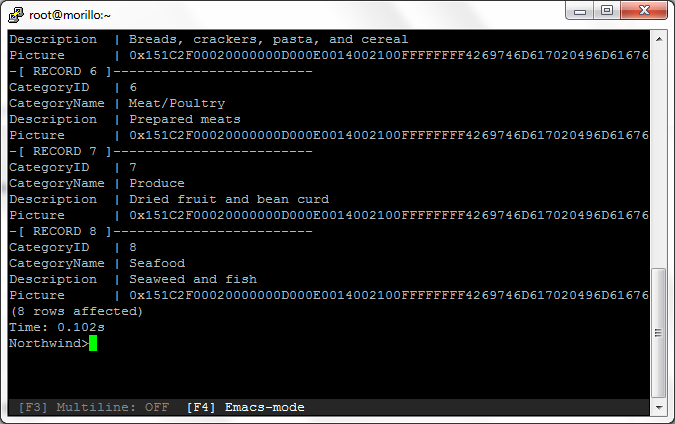
Now let's exit from the tool.
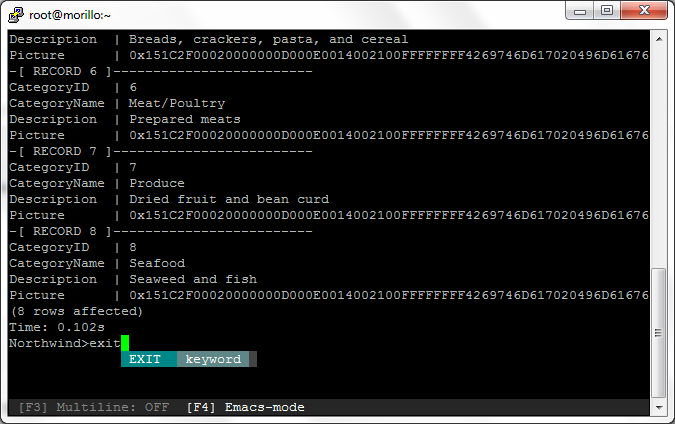
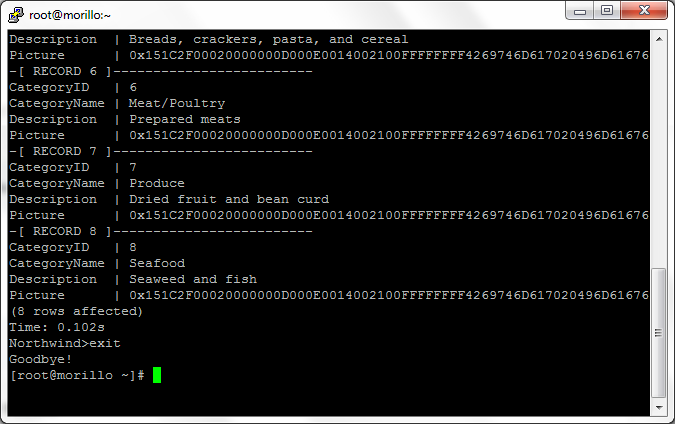
![[Company Logo Image]](images/SQLCofee.jpg)
